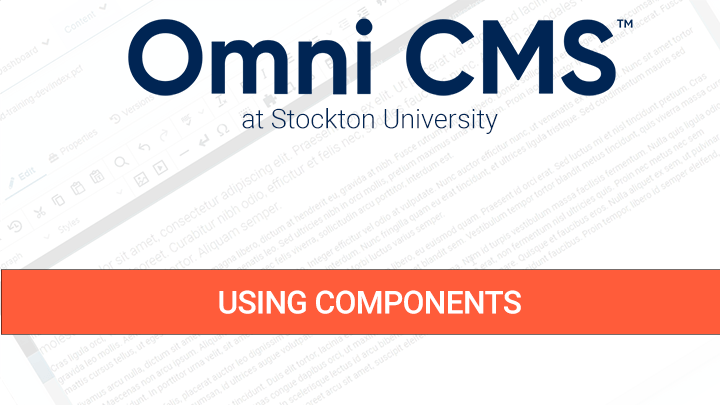Using Components
Components are a form-based type of reusable content that simplifies entering information into complex design elements.
When a component is placed on a page, it acts as a form for you to enter information. The information entered is then styled and rendered when the page is saved.
Add a component to a page:
Components can be inserted onto pages. To add a component to a page:
- In an open editable region, click "Insert Component" (
 ) in the toolbar.
) in the toolbar. - Choose the component you want, and click Insert.
- Fill out the component fields. Anything not marked optional is required, and must be filled out for the component to be placed on the page.
- Click Save. The component is entered into the page with your answers.
- Continue editing the page, or save and publish for your changes to appear on the live site.
Depending on the component settings, you either see the rendered component content, or it displays as a blue placeholder.
Click on a component to either edit the component answers (pencil icon) or delete it from the page ("x" icon).
Components can be moved on a page that's being edited by selecting and dragging them to a new location on the page.
The same component can be added to a page multiple times, with unique form content for each instance.
Available Components: