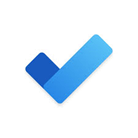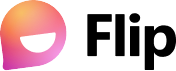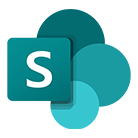Remote Work Resources
Information Technology Services provides the following information to connect you to campus resources for virtual teaching and learning.
Staff Remote Work Tools
These tools can be used to host meetings and collaborate with other staff and faculty members. For student friendly tools, please view the Instructional Tools tab.
Virtual Meetings
Microsoft Teams
Use Microsoft Teams to stay in real time contact with your coworkers. From direct
messages to group conversations, teams helps you collaborate easily and efficiently.
You can also have video conversations and share files through Microsoft Teams to help
you stay productive.
https://stockton.edu/information-technology/tips/microsoft-teams.html
Zoom
Conduct 1:1 meetings or meeting of any size up to 300 participants per session with the ability to record the conversation as well. There is no time limit with a Faculty/Staff account. https://stockton.edu/information-technology/tips/zoom.html
Office Software & Productivity
Microsoft Office 365
Office 365 is an integrated experience of apps and services, designed to help you pursue your passion and grow your business. Get apps like Word, Excel, PowerPoint, and more, updated monthly with the latest features and security updates. https://stockton.edu/information-technology/office365.html
Microsoft To-Do
Keep yourself organized while working from home. Microsoft To Do integrates with Outlook and other Microsoft Office suite products and can help centralize your list of To-Do’s! https://stockton.edu/information-technology/tips/microsoft-todo.html
Remote Desktop and Shared Drives
Stockton Virtual Desktop Infrastructure
Stockton’s Virtual Desktop Infrastructure allows faculty, staff, and students to access computer lab applications, network drives, from anywhere, anytime, on any device. Stockton has provisioned multiple Virtual Desktop Infrastructures to meet the needs of our various users. To find out which works best for your needs, visit: http://stockton.edu/VDI.
VPN (Cisco AnyConnect)
There are some programs and systems that require direct access to our campus network. Stockton provides VPN access to connect Stockton owned portable devices to these systems remotely. Contact the ITS helpdesk to discuss the VPN vs VDI for your work from home needs. Remote Access Request Form
VOIP
Cisco Jabber
Jabber allows enrolled users to answer their phone and make calls from their computer or mobile device. This includes office lines as well as individual lines. To find out more about installing and using Cisco Jabber, visit: https://stockton.edu/information-technology/jabber_setup.html.
Instructional Tools
These tools can be utilized for remote teaching and collaboration purposes.
-
Try out the technologies below with your coworkers to make sure you fully understand how they function.
-
Test any applications you may need to use remotely.
-
VDI/VPN may be needed to connect to some services remotely, like Banner/My Documents/Drive Shares. If you anticipate needing to use VDI/VPN make sure you have had your account provisioned by the Information Security Team.
Tools for Live Class Meetings
Zoom
Conduct 1:1 meetings or meeting of any size up to 300 participants per session with the ability to record the conversation as well. There is no time limit with a Faculty/Staff account. https://stockton.edu/information-technology/tips/zoom.html
Collaboration Tools
Flip
Flip is a social learning platform that allows educators to ask a question, then the students respond in a video. Students are then able to respond to one another, creating a “web” of discussion. https://info.flip.com/
Tools for Lecture Capture
Loom
Loom is a video recording tool that helps you get your message across through instantly shareable videos. With Loom, you can record your camera, microphone, and desktop simultaneously. Your video is then instantly available to share. https://www.loom.com
SharePoint Discussion
This site will both supplement the public resources available on the official Stockton website and allow us to share best pedagogical resources available for remote learning. Many of you have already been sharing your ideas through various channels and I hope this platform encourages more of you to do so. http://stockton.edu/ICP
Software through VDI
Some of the VDI applications like Adobe Creative Cloud are restricted by course. Learn more about Stockton's VDI.
When to use the App Stream VDI:
You need access to applications commonly found in our campus labs. These include:
- SPSS (access instructions)
- MATLAB
- ArcGIS
- Microsoft Office
- Maple
- Programming applications
When to use the Horizon View VDI:
This remote desktop is only available to students who require access to the following applications:
- Solid works
- COMSOL
- Visible Analyst (access instructions)
- Computer science tools
Additional Resources
Online safety tips, University Policies, and related links.
Planning & Safety
Working From Home
Please review the Telecommuting Technical Requires and best practices to follow during your time working from home. If you have any questions or concerns, please reach out to the ITS helpdesk. https://stockton.edu/information-technology/telecommuting-technical-requirements.html
Instructional Continuity Planning
Resources and FAQ to assist faculty in making good pedagogical and technical decisions to assure the continuity of instruction in the event of a personal or University-wide emergency. https://stockton.edu/information-technology/instructional-continuity-planning/index.html
Malicious cyber threats
Malicious cyber threat actors are launching a variety of attacks capitalizing on the global concern over the novel coronavirus, COVID-19. Email and social media-based phishing scams referencing the virus (or cure) attempt to convince recipients to open links or attachments, direct users to malicious websites or deliver malware, reply to solicitations for sensitive information, or donate to fraudulent causes. Please review the information here: https://stockton.edu/information-technology/security.html
More Links