Training Tips
![]()
Requiring Authentication in Zoom Meetings
Zoom offers the ability restrict access to only authenticated Stockton community members. This setting not only provides an additional layer of security, it also enables features such as pre-assignment of breakout rooms and automatic display of participant names.
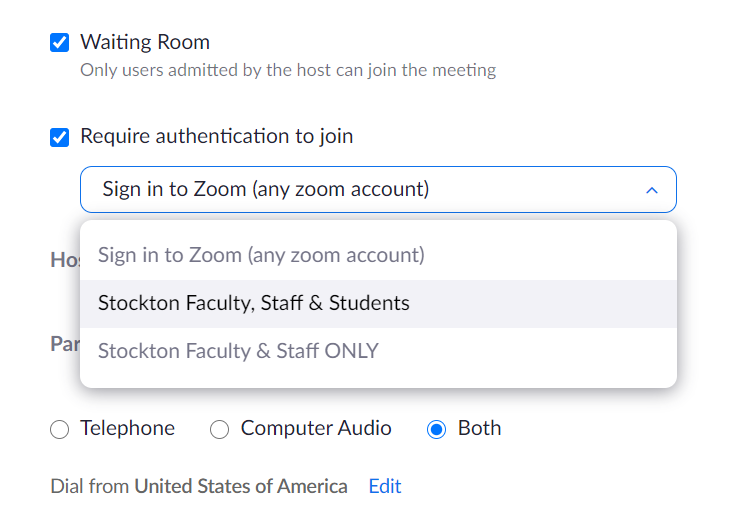
To ensure that participants can successfuly join your class or meeting, be sure to distribute our instructions "Authenticating in Zoom with your Stockton Credentials"
For additional information on Zoom, check out Zoom’s online help center.


