Training Tips
![]()
Collaborating in Qualtrics
Using Qualtrics, you can collaborate on surveys with individual users in your organization. Collaboration allows multiple users to work on the same survey, rather than relaying changes through a single editor or viewer.
-
In the project’s Survey tab, click Tools. Select Collaborate.

-
If a user is in the same organization as you, you can type their name or email into the Type Username or Email field. Once you've found the user you wish to collaborate with, select their name from the list and click Add Selected.
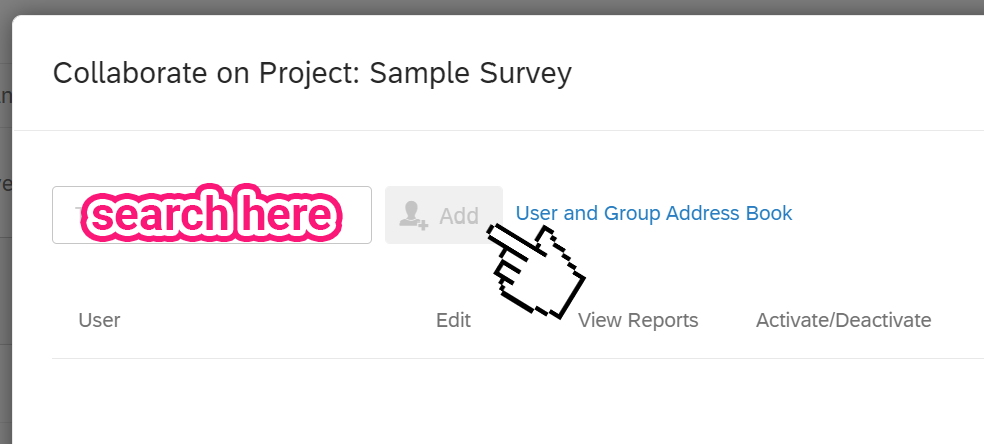
-
Type a custom message and click OK when you’re done. This message will be presented in an email invitation the user receives, along with the standard invitation. If you’re fine with just a standard invitation being sent, leave the box blank.
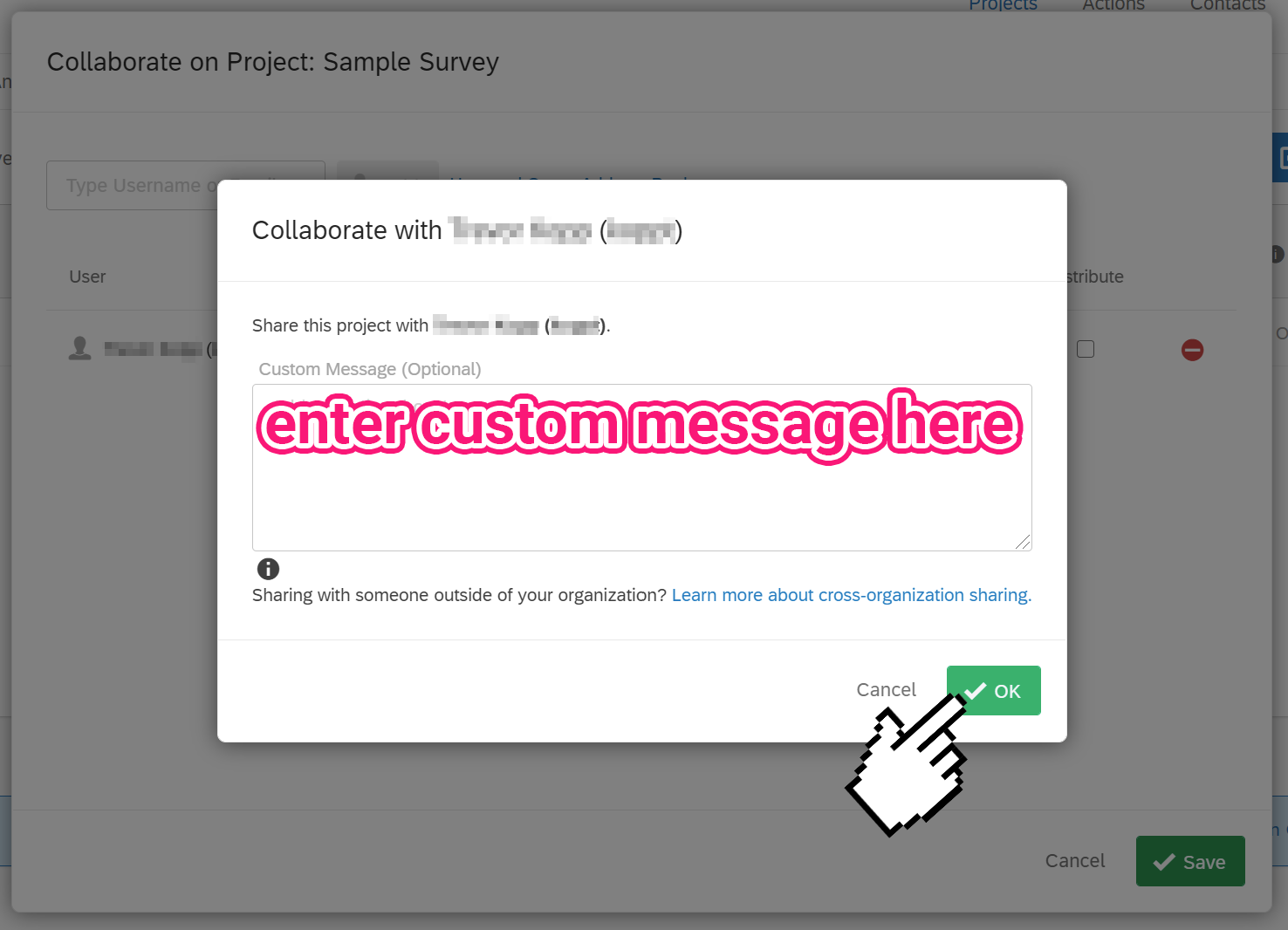
-
Select the checkboxes for the permissions you want to grant each person you’ve added.
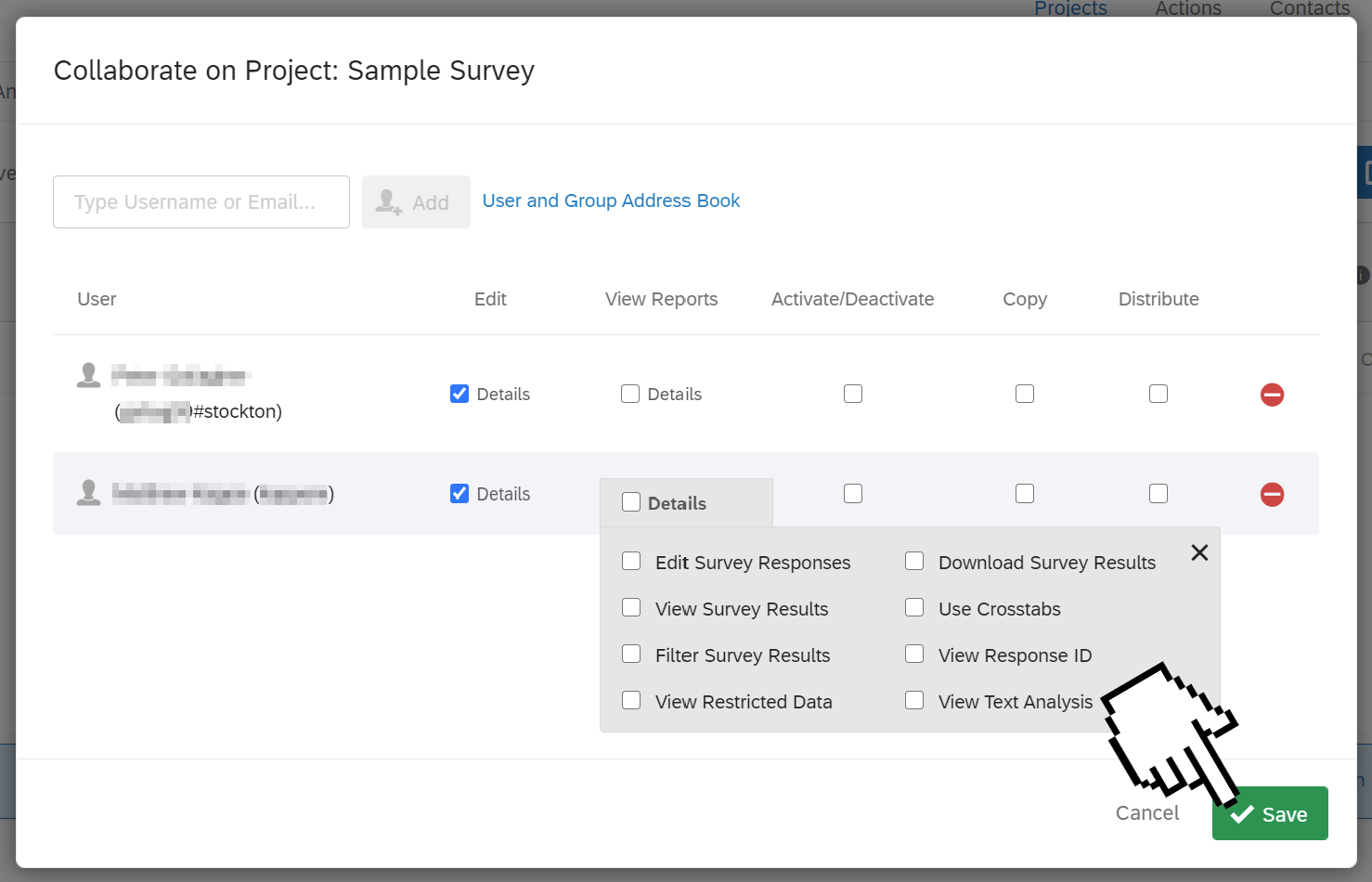
-
Click Save to send the invitation.


