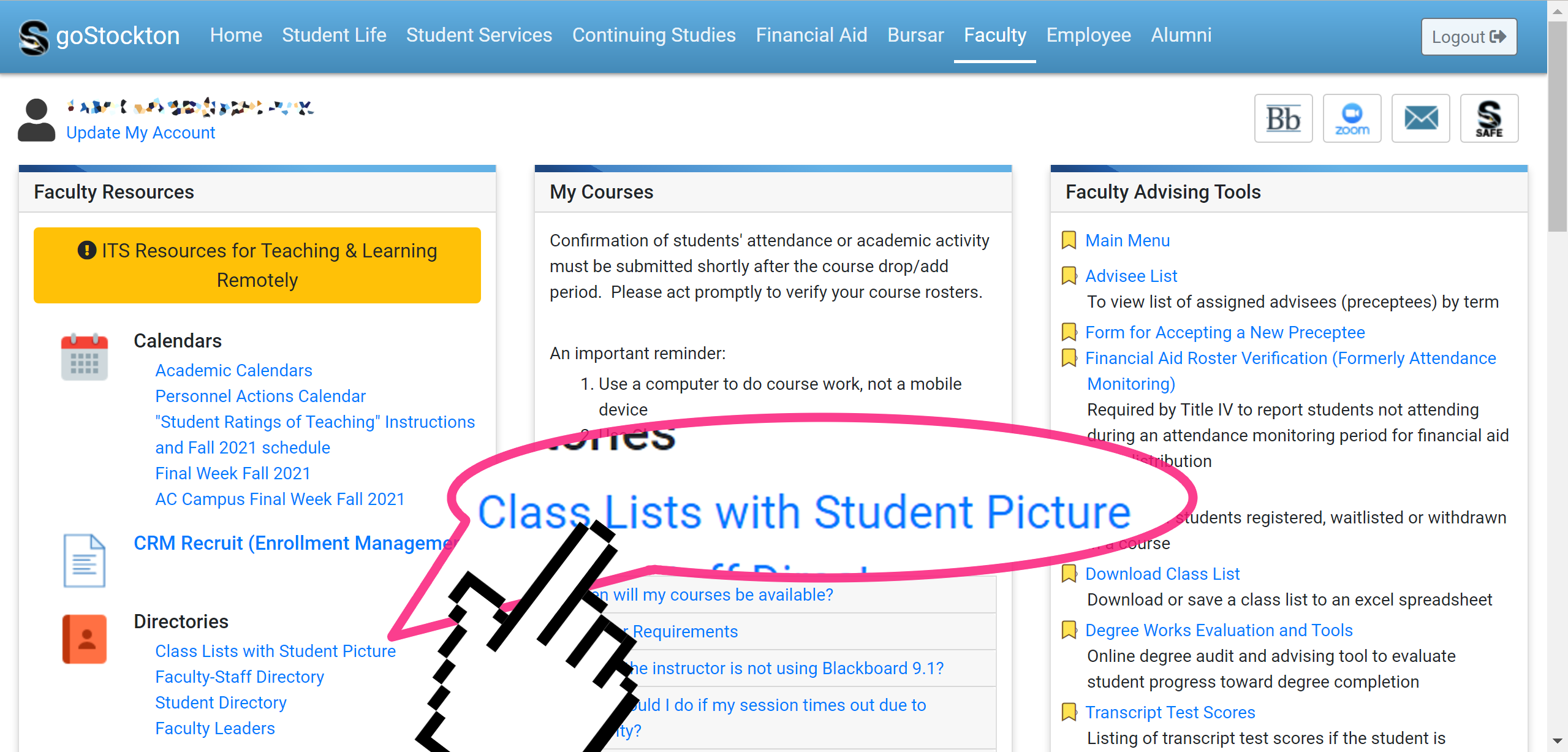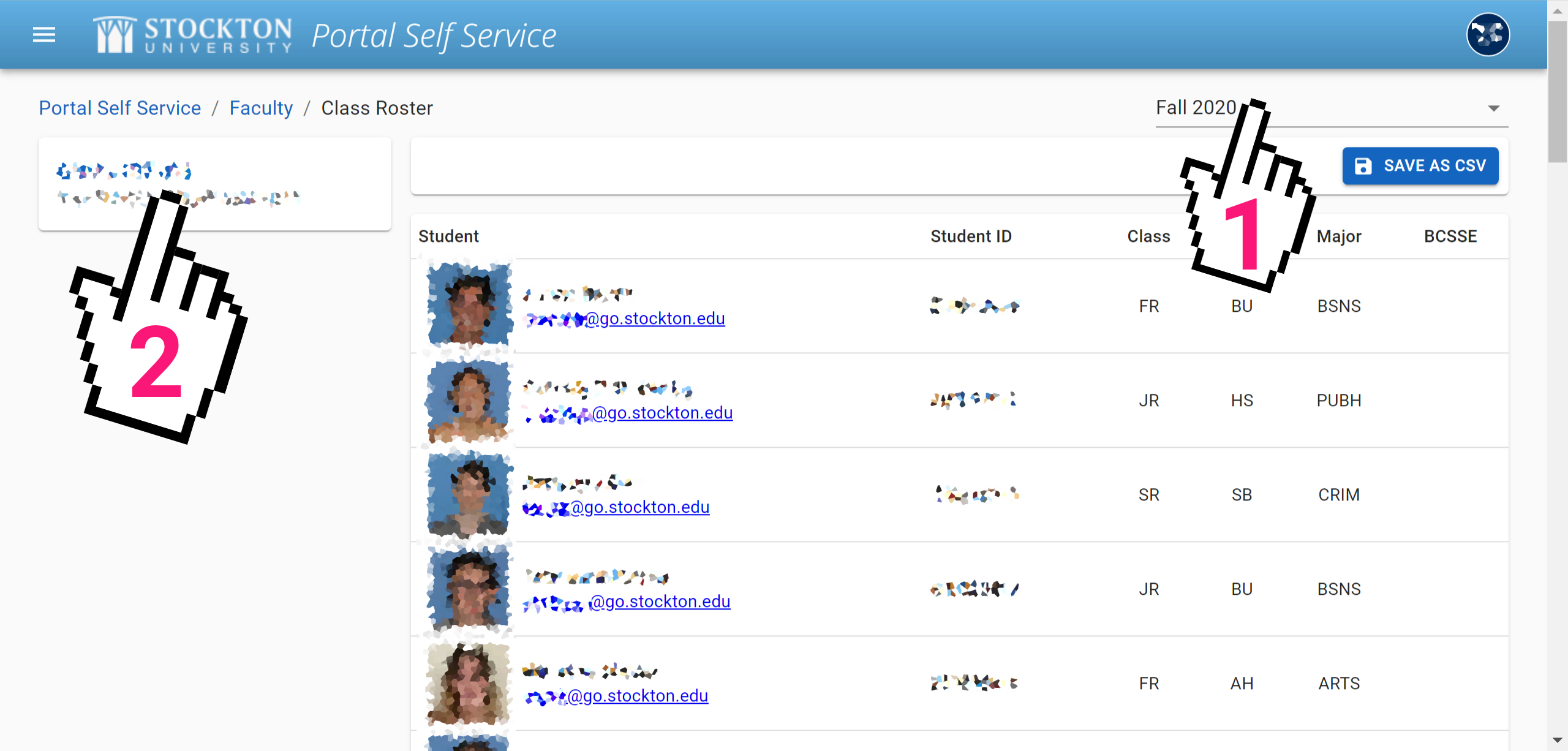Training Tips
![]()
Accessing the Class Photo Roster
When preparing to deliver your course, it can be useful to familiarize yourself with you students' faces. The Photo Roster tool is an easy-to-use tool that shows your students' ID photo, their name and email address, as well as their Z-number and program.
- On your computer, sign in to the Stockton GoPortal and navigate to the Faculty tab.
If you don't have a faculty tab reach out to Human Resources, as you'll need the Faculty role added to your account.
- Click the Class List with Student Picture tool link.
- Choose your semester (1) and course card (2). You'll be presented with your class
photo roster.