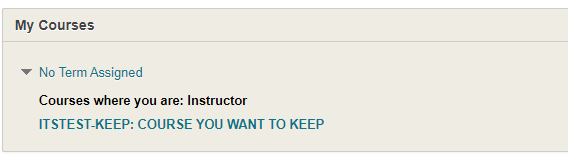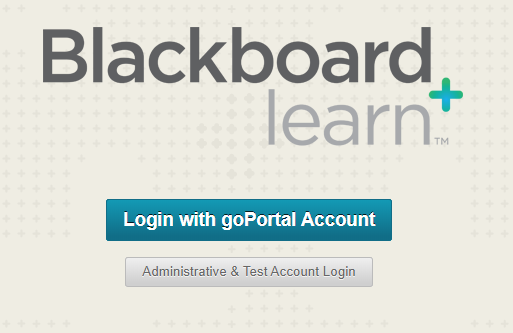Hiding Old Blackboard Courses
Do you have older courses or development sections that are taking up space on your Blackboard dashboard from previous semesters?
Is your list of courses a bit too cluttered and you would like to limit the number
shown?
Luckily, there is an easy way that Blackboard allows you show courses that are only
relevant to you, and hiding the rest!
2.) As you can see below, there is a course that we would rather not have listed when we first open up Blackboard. To remove the course, navigate to the top right-hand corner of the "My Courses" section, then click on the gear icon.
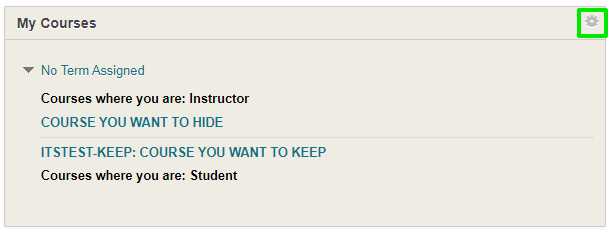
3.) On the next page, find "Edit Course List." You will see a list of courses you are either currently associated with, or have been in the past. For courses that you want to hide, check the box on the left hand side of the course title. This will deselect all other selected options for the course row, removing it from your main course list on your Blackboard home page.

4.) Select "Submit" to finalize your changes.
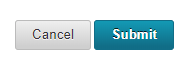
5.) Lastly, you should notice that "My Courses" will only show the courses or development sections that have personally selected in the previous step. You can always go back and undo any unwanted changes at a later time!