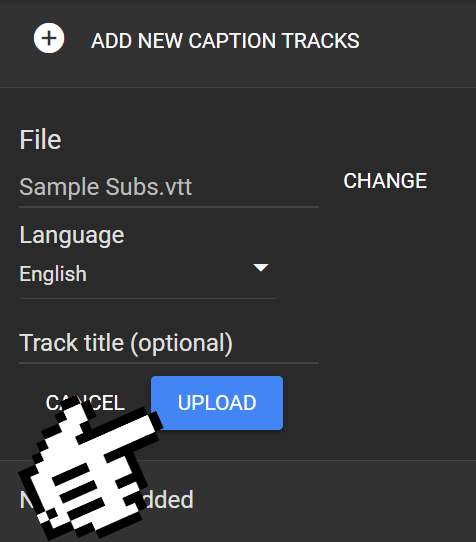Training Tips
![]()
Adding Transcriptions to Your Video in Google Drive
While Zoom can output transcription files, they are not automatically "burned" into the video files that you would download and re-host in Google Drive. To apply transcription files to videos that are hosted in Google Drive, follow these quick and easy steps below.
- On your computer, sign in to drive.google.com
- Click the video you want to add captions to.
- Click the three-dot menu and then Manage caption tracks.
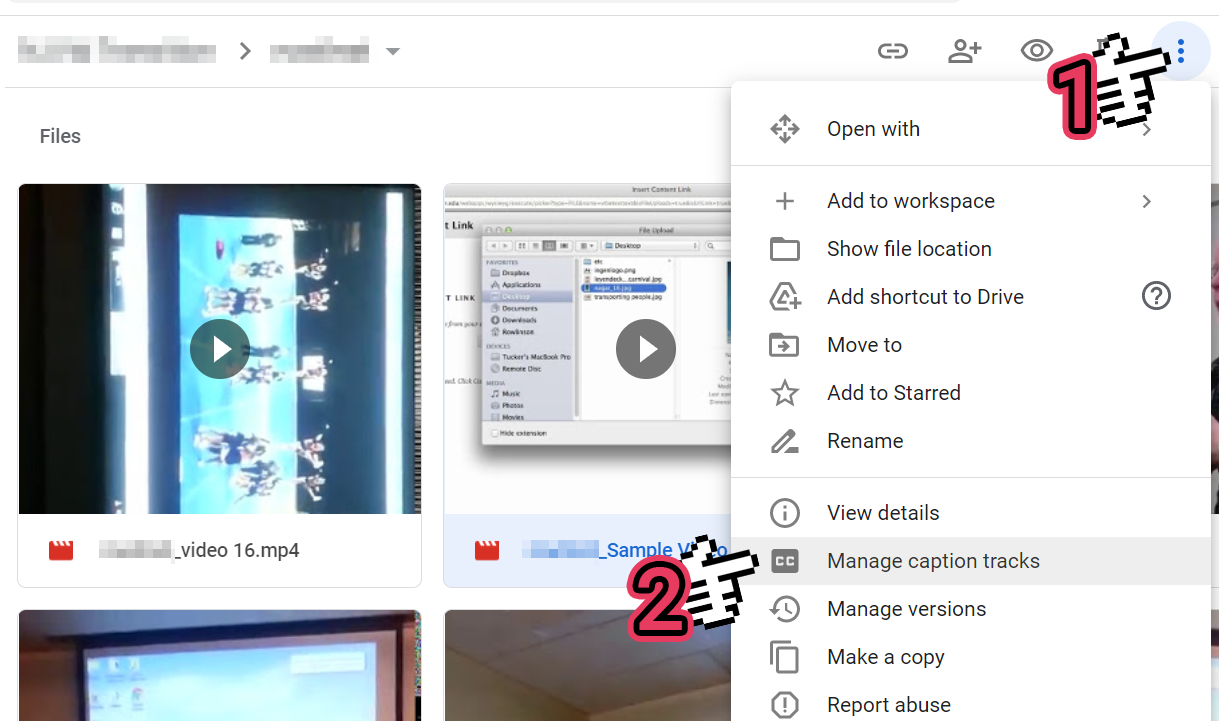
- Click Add new caption tracks.
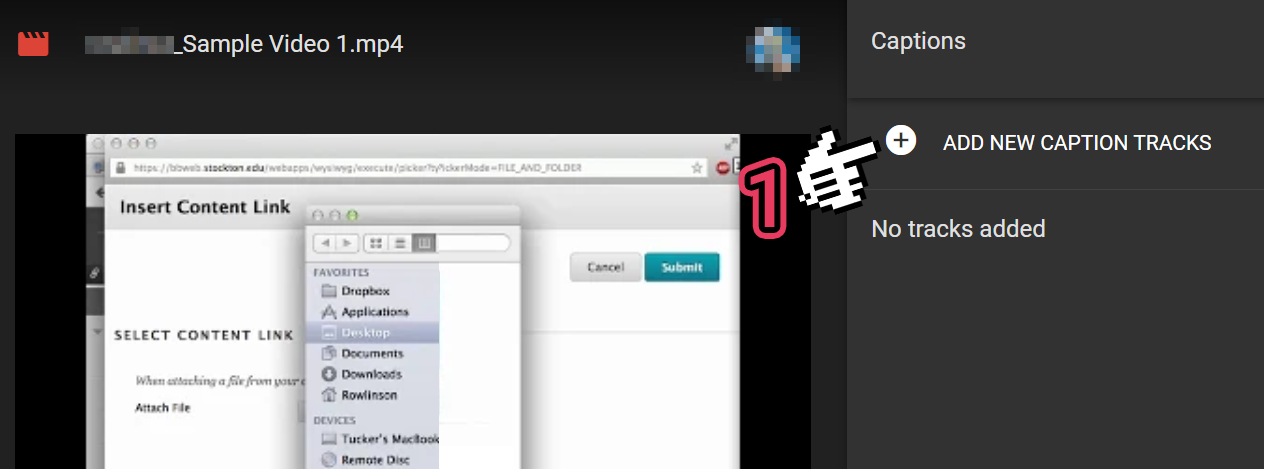
- Under the Upload tab, select file and choose a caption or transcript file.
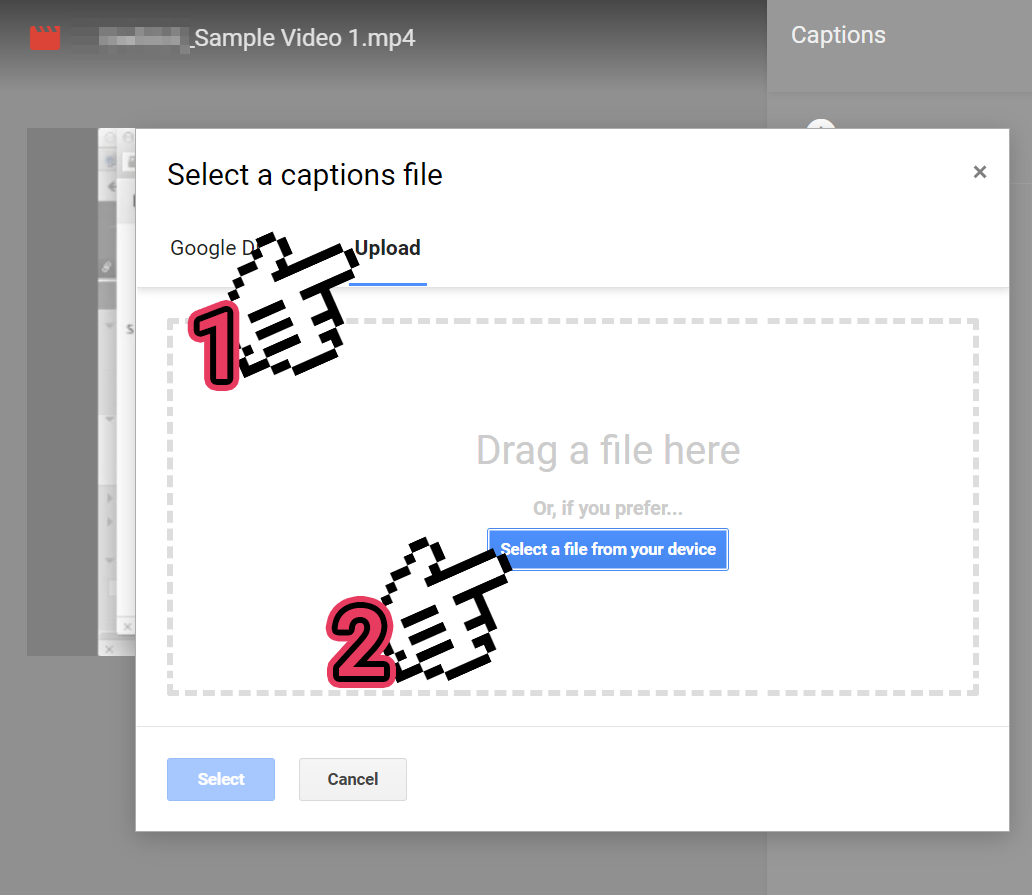
- Choose the language for the captions and a name for the track, then click Upload.