How to Use Classroom Lavalier Microphones
Certain classrooms will now be equipped with Sennheiser lavalier microphones. These
new microphones will allow you to be heard through both the speakers in the classroom
and Zoom simultaneously. Please use the following instructions to ensure all equipment
is in working order.
- Locate and turn on the wireless receiver. This should be in the podium.


- Plug your wired microphone into the “MIC/LINE” port and ensure the receiver is not muted.

- Launch Zoom and press “Test Speaker & Microphone.”
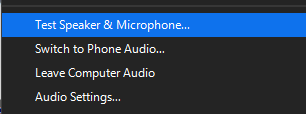
- Make sure you can hear the test chime through the classroom speakers and the Zoom
speaker is set to the device starting with “DVX.” Then, click “”
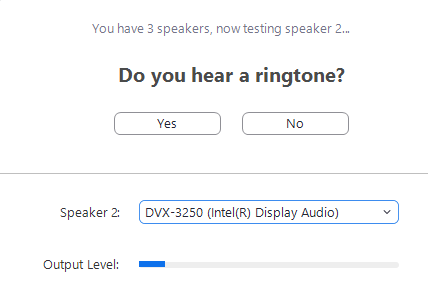
If you do not hear anything, press the volume up button on the keypad on the podium.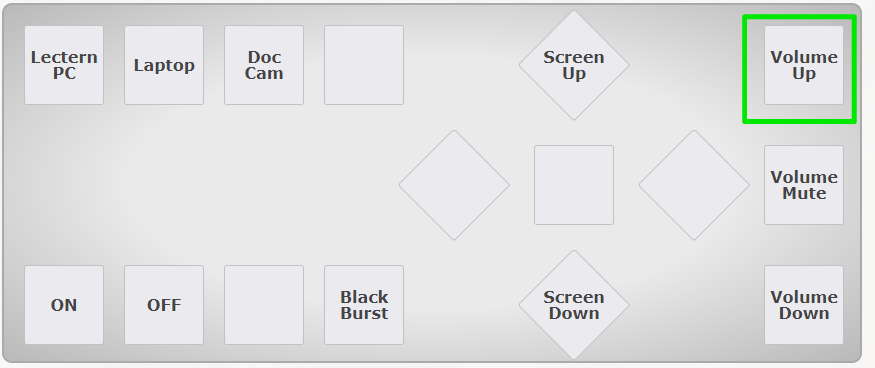
- In the next test, make sure “Microphone (USB Audio Device)” is selected, then speak
into the microphone. If you hear your voice through the classroom speakers, it’s working!
Just click Finish on the next screen.

If you need a microphone, please contact the helpdesk!
For a downloable version of this tutorial, download the PDF version here!

