Setting up Microsoft Office on your iOS Device
The Office365 for Faculty, Staff, and Students provided by Stockton University allows users to sign in to their account on up to five (5) mobile devices.
This document is a guide to setting up Microsoft Office on your iOS device.
1. Start by navigating to the App Store and searching for Microsoft Office for iPad or iPhone, depending on your device.
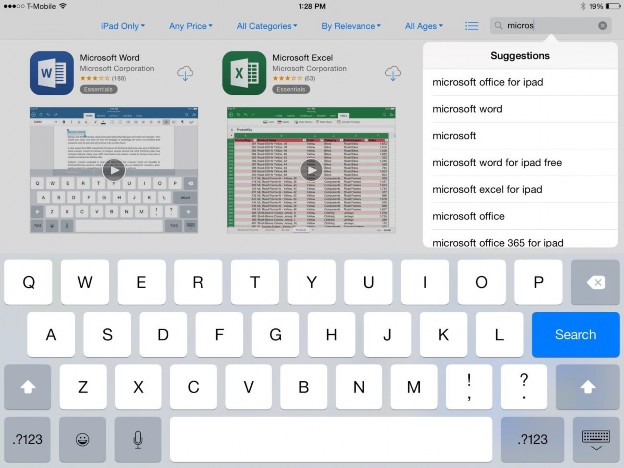
2. Once the search has been completed, you should see Word, Excel, and PowerPoint applications available for download. These are free apps that you can install at no cost from the App Store.
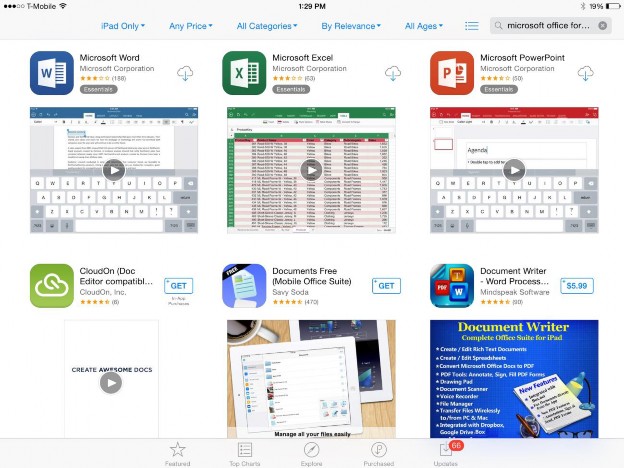
3. Once you’ve downloaded and installed the applications of your choice, open any of the three apps to be greeted with a welcome message to setting up your Office365 account.
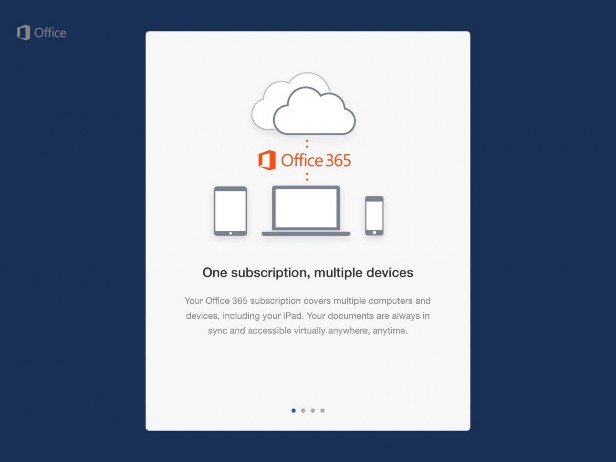
4. Scroll all the way through the opening guide to the far right, where you will be asked to sign in or create an account. For this step, we want to select Sign In, as we have already created our Office 365 account.
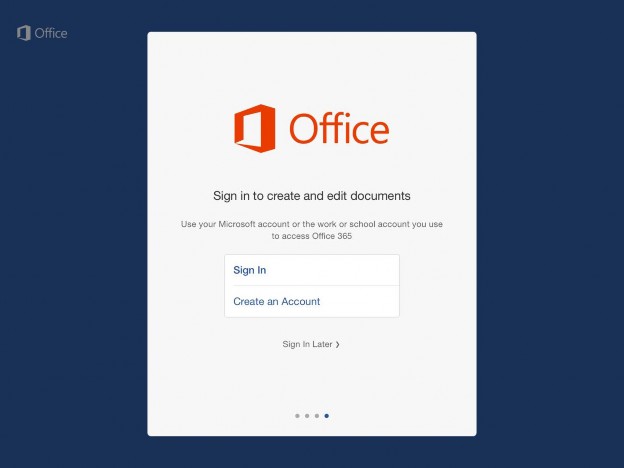
5. On the next page, you will be prompted to sign in with your Office365 account. For Faculty and Staff, this is your
@stockton.edu address, while students will use their
@go.stockton.edu address. Fill in your email address and click Next.
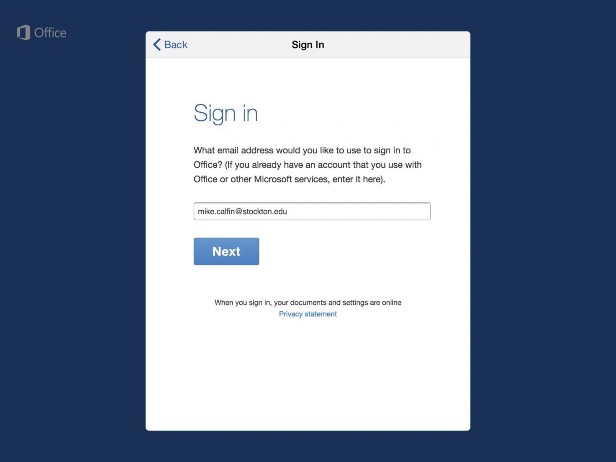
6. On the next page, you may be asked whether this is a Microsoft account or a Work account. You must select work account here in order for your account to sign in properly.
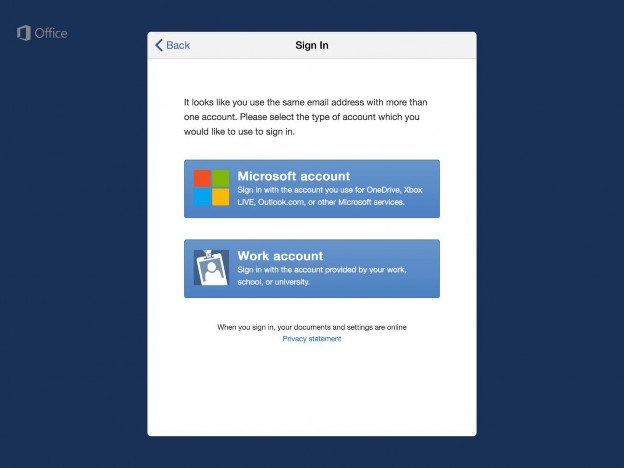
7. Once work account has been selected, you will be presented with the opportunity to enter your password. This is the unique password you created during the setup of your Office365 Education account. Fill this out and press the Sign In button.
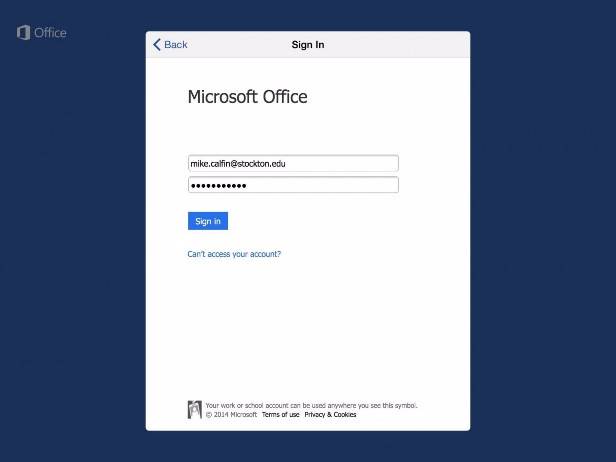
8. Give it a few minutes to finish logging in. Once completed, you should be prompted with a notice that You’re All Set and can now use premium features with Office 365.

Note: Once this process is completed, you will automatically be signed into the other
applications you downloaded on the same device, such as Word, Excel, and PowerPoint.
However, if you download these applications on a new device, you will have to repeat
the Sign In procedure. You can do this on up to five (5) devices simultaneously.

