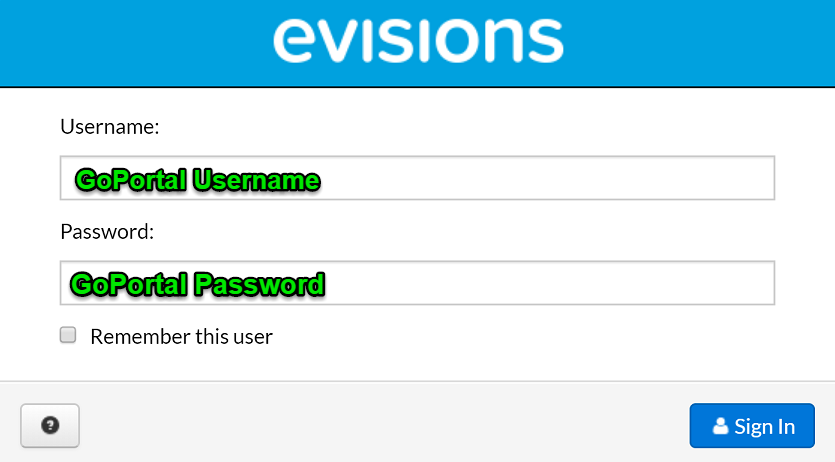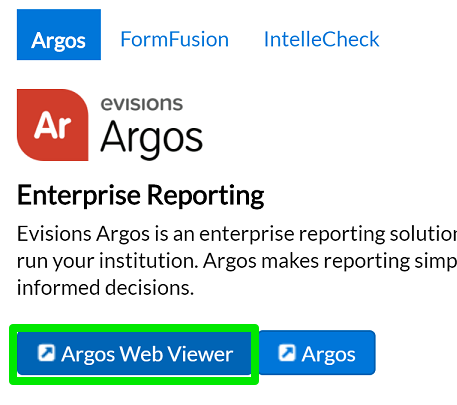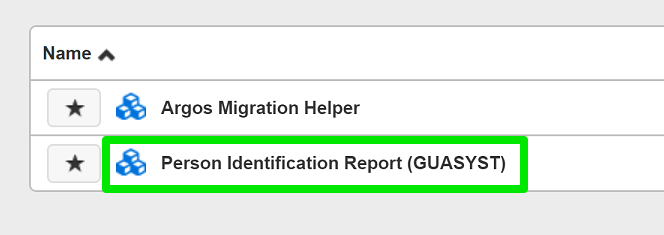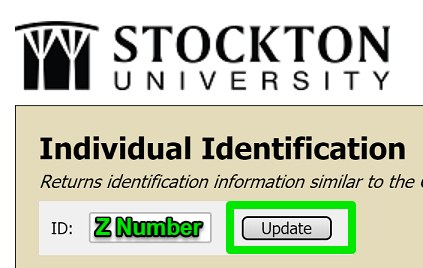Argos Support
To access Argos, you will first need to have the necessary privileges. Please fill out the following form and be sure to follow all instructions, including checking off "Argos Access."
Once your account has all of the necessary permissions, follow the instructions below
to log in.
You will be prompted for a username and password. This will be the same username and
password as your goPortal login.
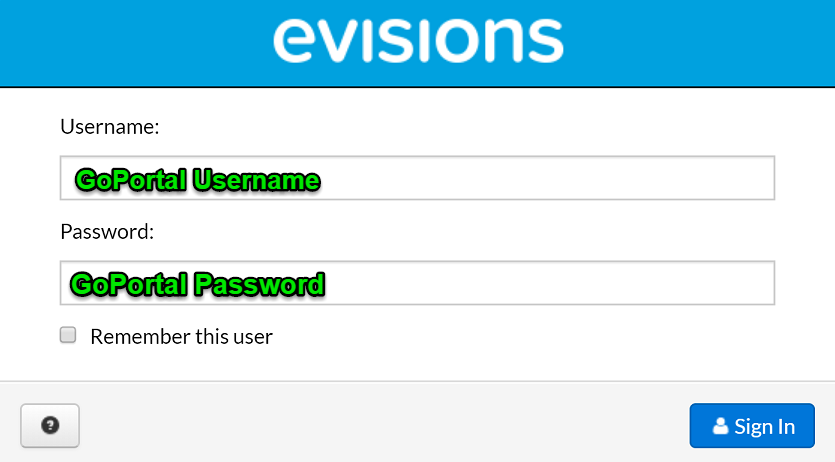
Step 2.) To open Argos, click on the Argos Web Viewer
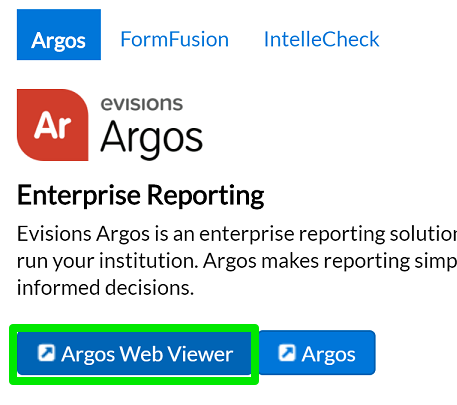
Step 3.) If it is your first time using Argos, follow the provided on-screen tutorial in the
Web Viewer.
Step 4.) After finishing the tutorial, you will be able to view all folders and DataBlocks
that your account has access to.
Step 2.) Under "Explorer", navigate to "General"

Step 3.) Click on "Person Identification Report (GUASYST)."
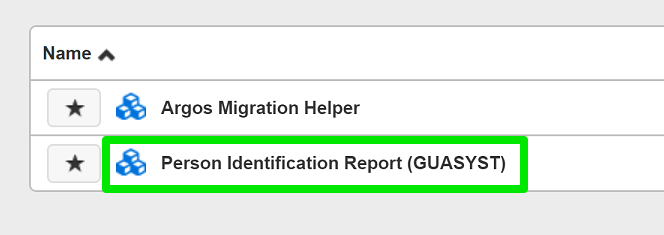
Step 4.) Type in a Z number on the top left-hand of the page next to "ID.," and click "update."
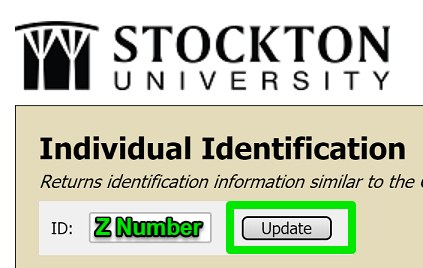
You will now be able to all of the different institutional roles of the specified
person.