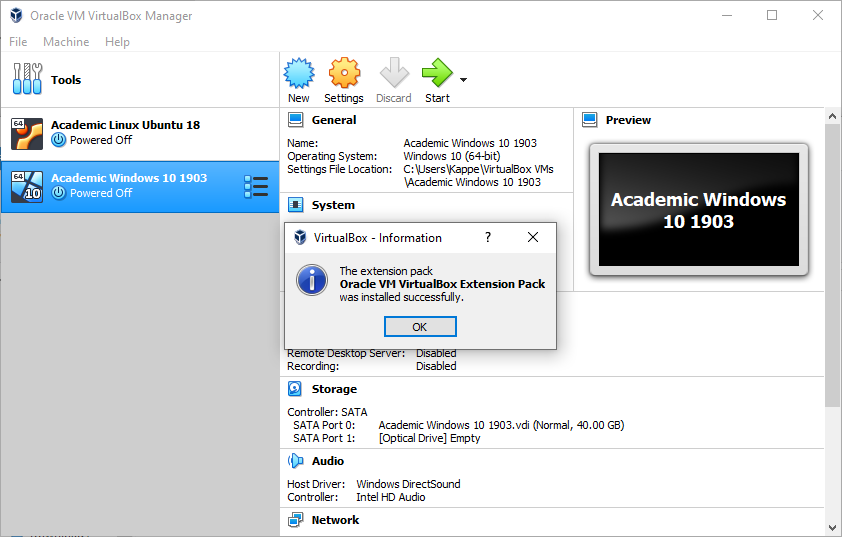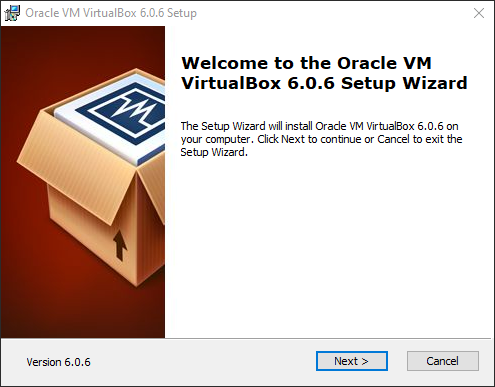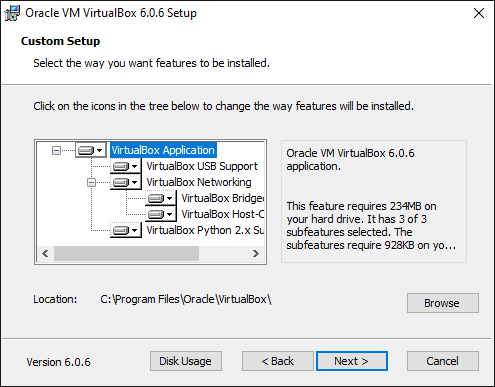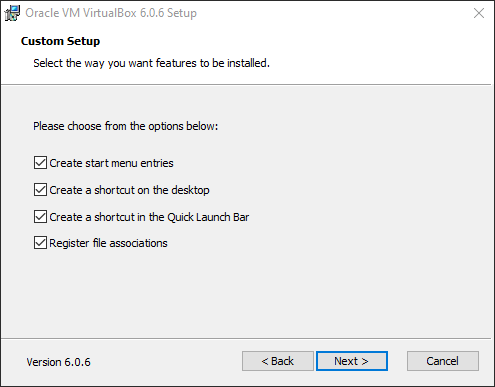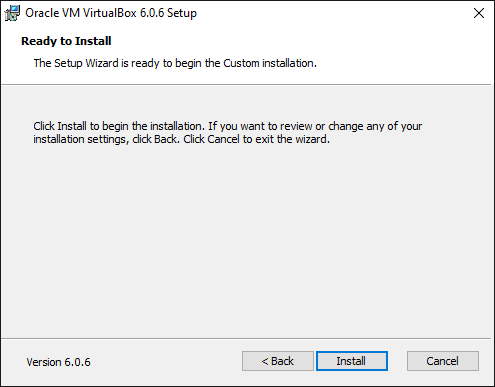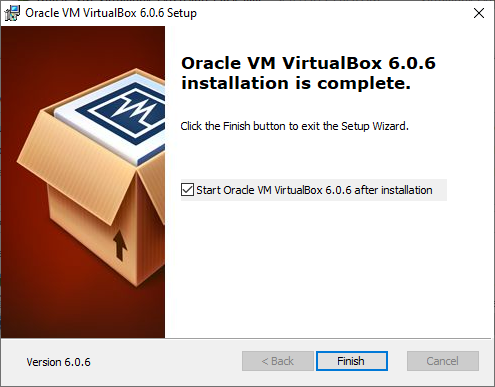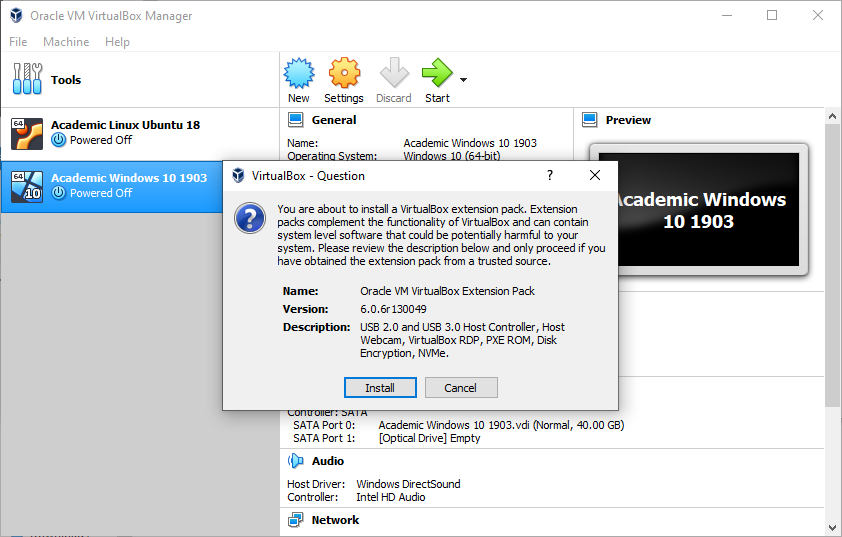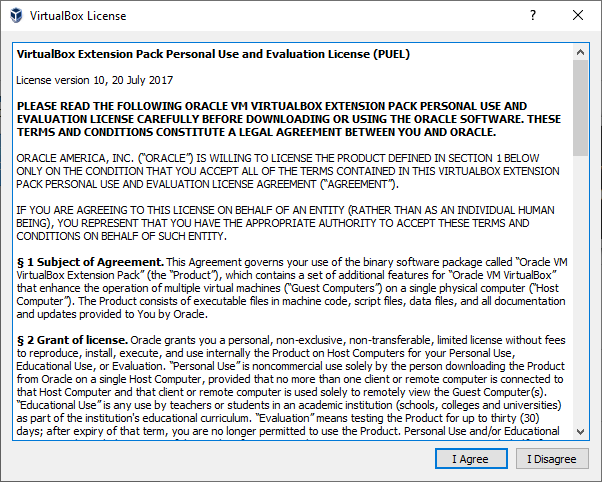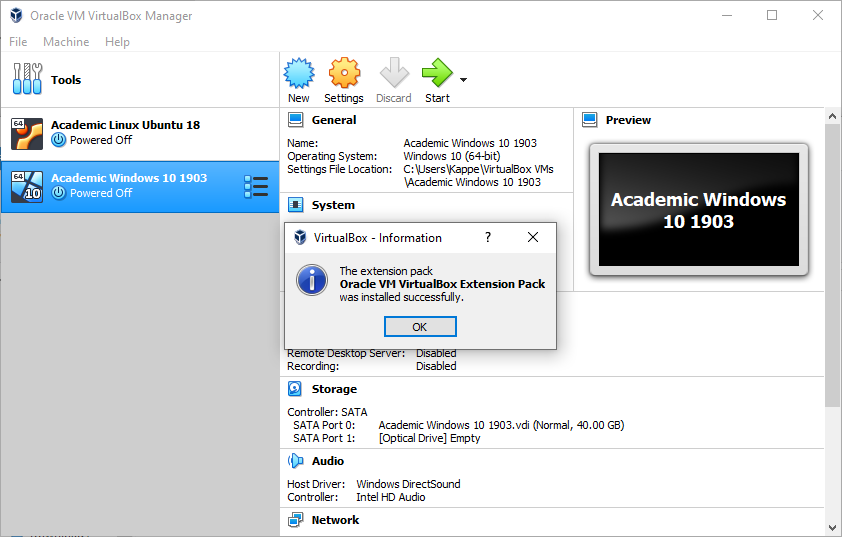Academic Virtual Machines
Virtual Machine Request Form
Below, please fill out each field, specifing the needs of the virtual machines (s).
Please be as detailed as possible, so ITS can ensure the virtual machine(s) will work
exactly as expected. When finished, an email will be sent to the email entered on
the form with additional details. Please expect a two week turnaround time from the
date of the form submition.
Need Help Installing Oracle Virtual Box?
The link below will explain the step by step instructions for installing Oracle Virtual
Box and the Oracle Virtual Box Extension Pack (Optional).
Installation Guide
Download Link
https://www.virtualbox.org/wiki/Downloads
Oracle Virtual Box Installation
Download and launch the executable. Then, on the welcome page hit "Next"
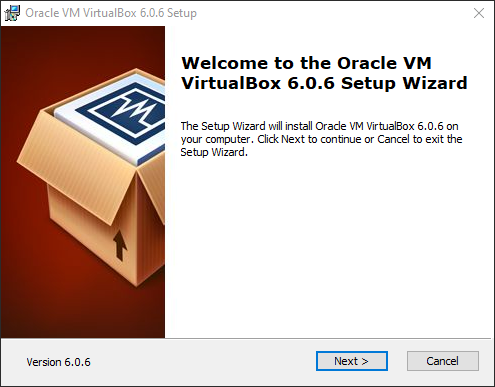
On Custom Setup hit "Next"
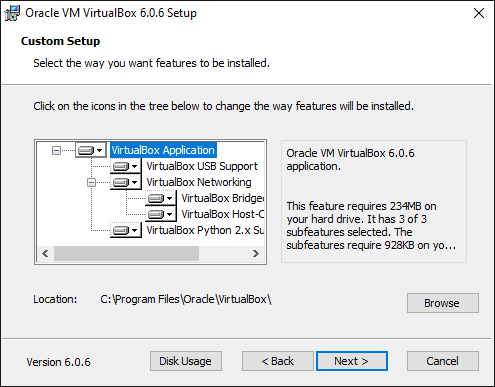
Register start menu and shortcuts and hit "Next"
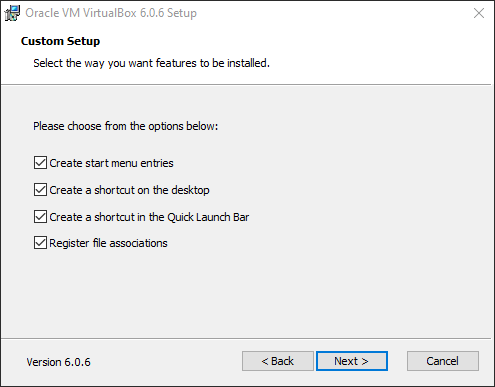
Install Network Interfaces and hit "Yes" (This will cause the network interface to
reset)

Click "Install" to begin installation
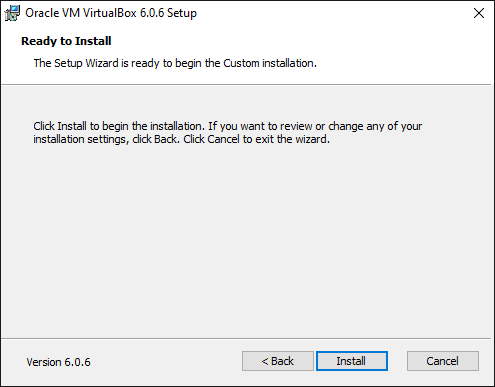
Verify completion and click "Finish"
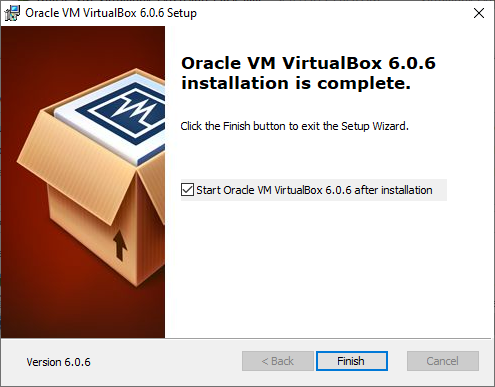
Virtual Box Extensions Installation
Download and launch the .vbox.extpack file
Click "Install"
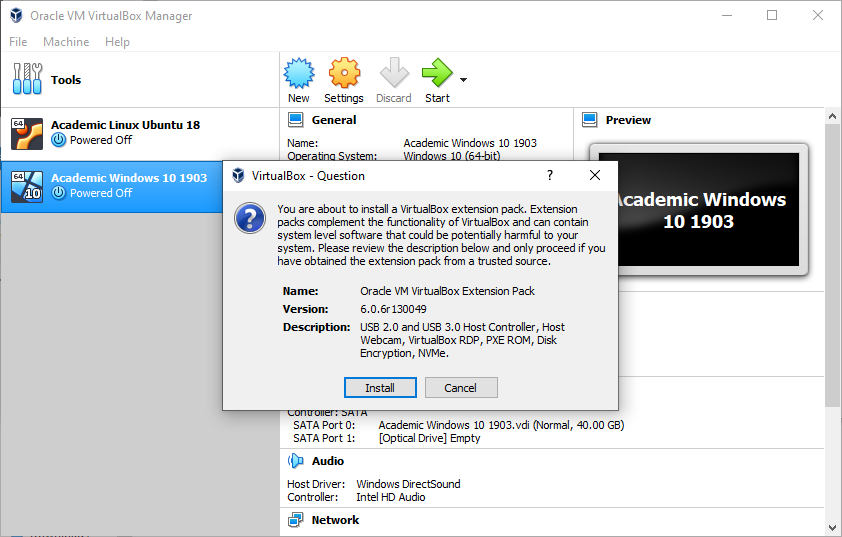
Scroll to the bottom and agree to the EULA
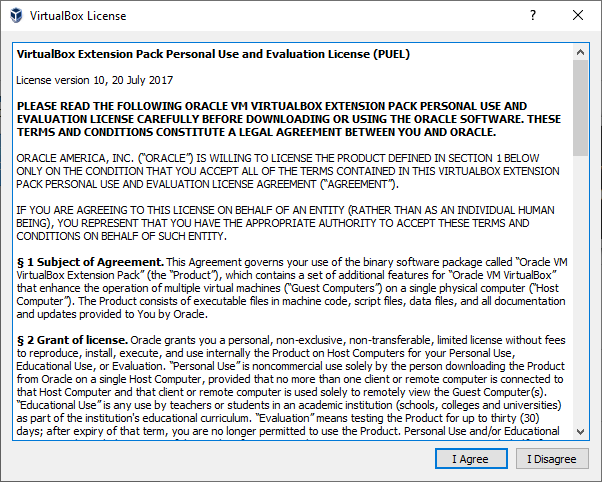
Verify completion and click "OK", the extensions will be loaded on next restart of
the application