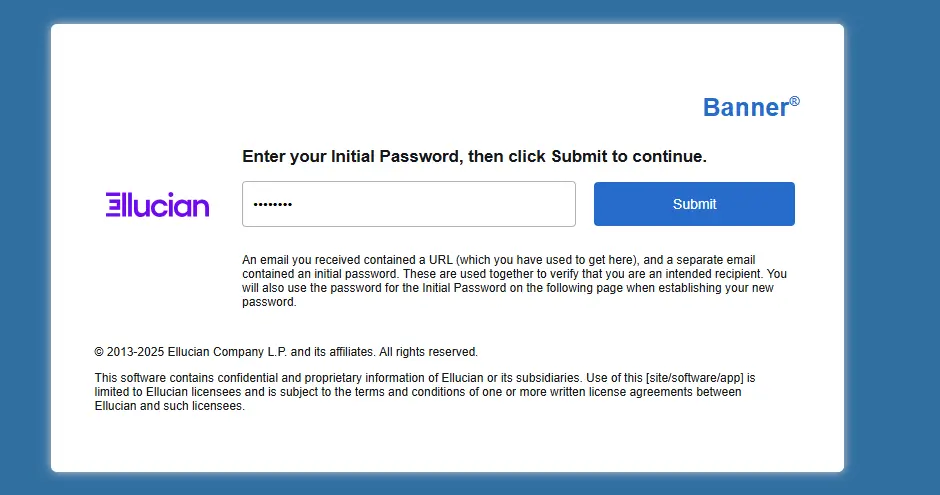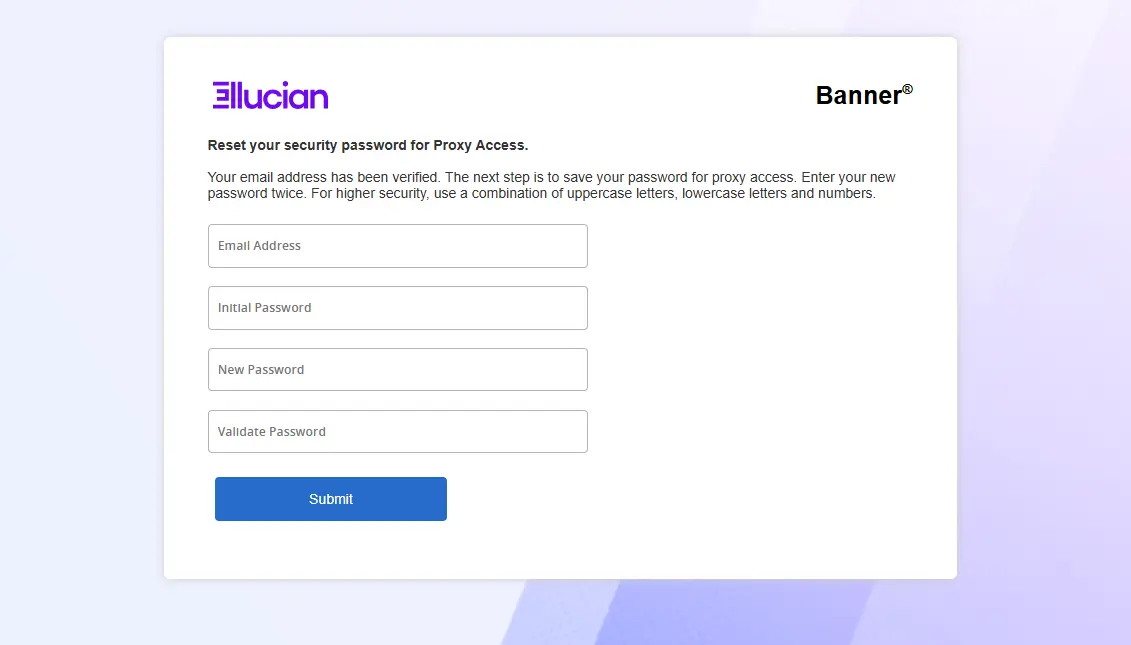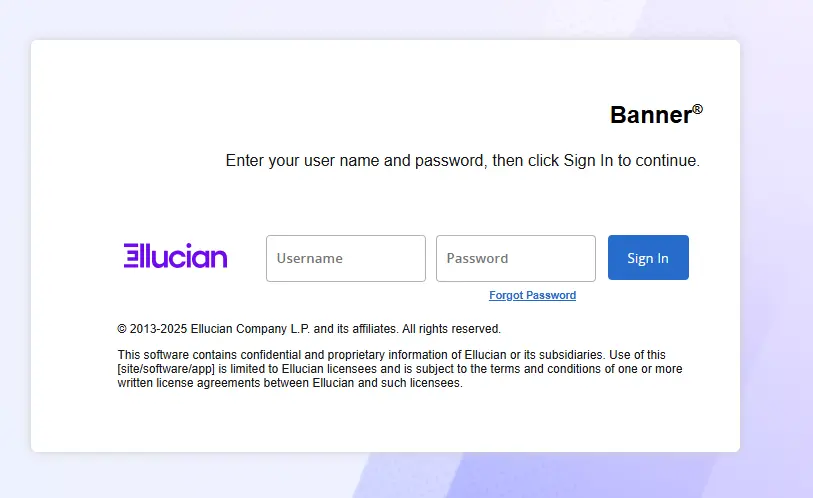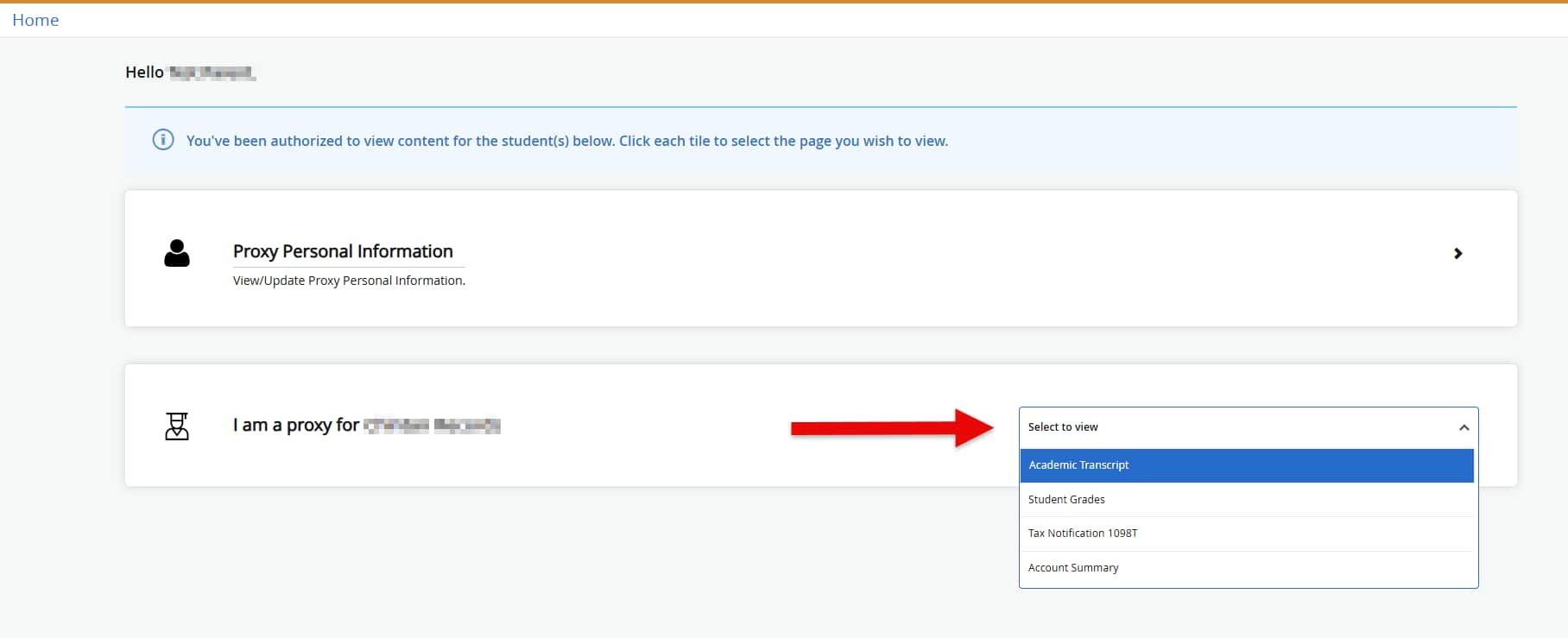Parent / Proxy Access
Once you’ve been granted proxy access by a student, you’ll receive an email with login instructions. This page outlines the steps to retrieve your temporary password, create a new one, and securely log in to view student information.
-
Retrieve email
Once a student has added you as a proxy you will receive an email. Click on email link, then enter the temporary password.
-
Set new password, then log in with new credentials
-
Select items to view
For additional details about student privacy and access rights, visit Stockton University’s FERPA information page.