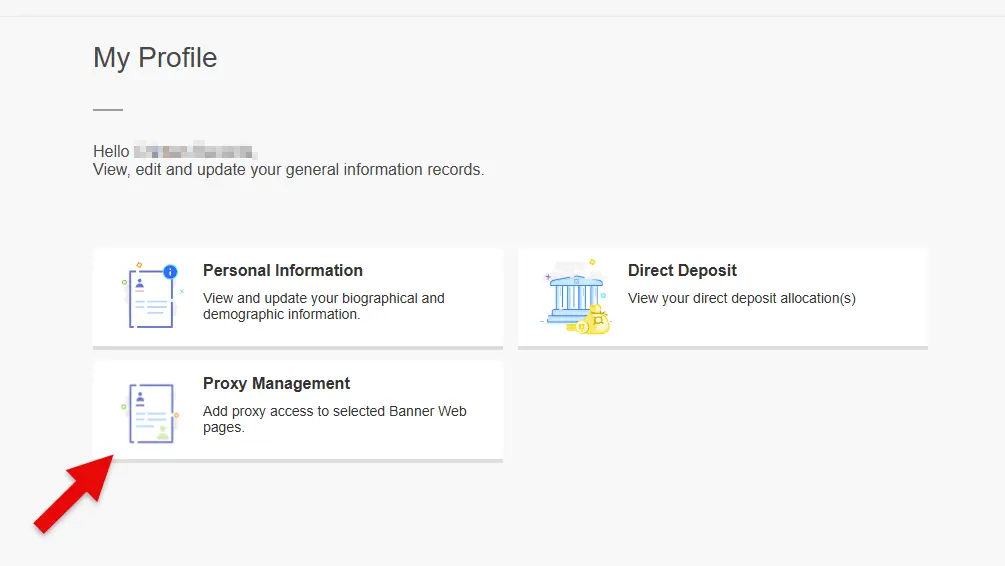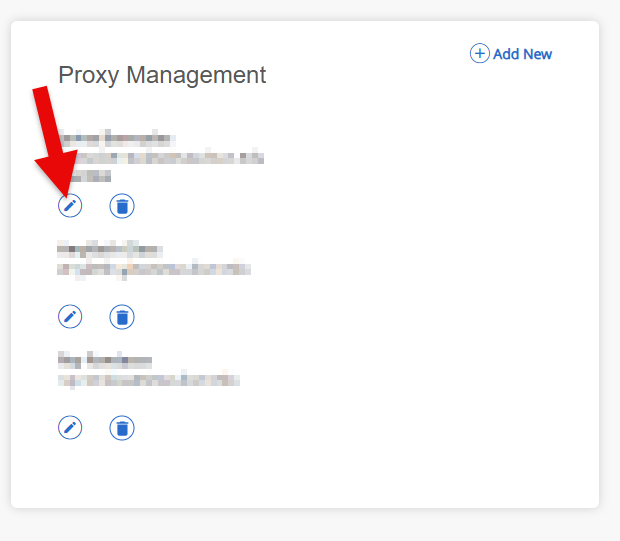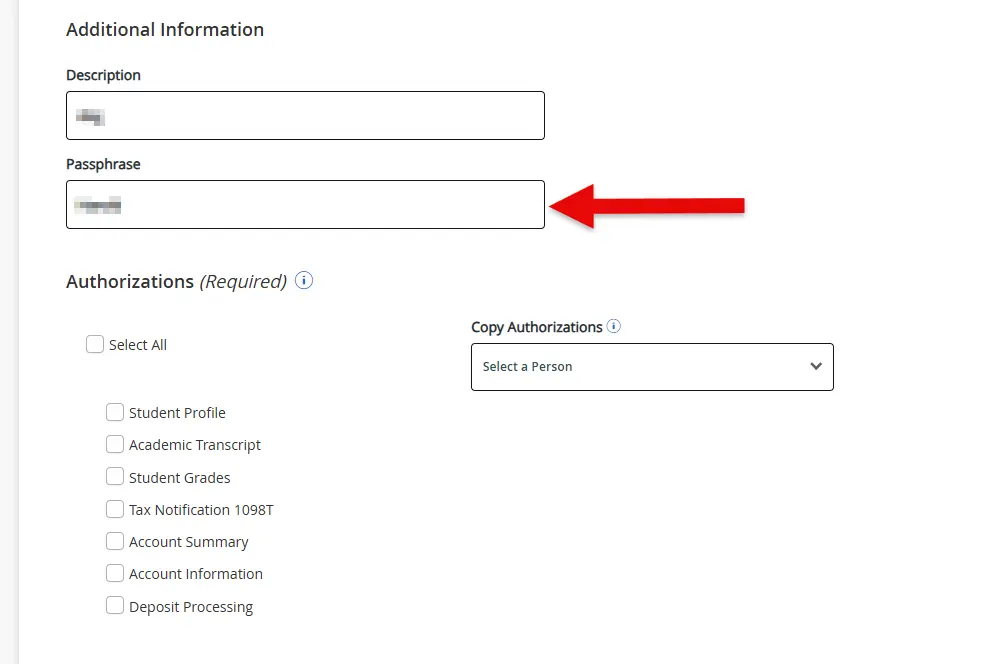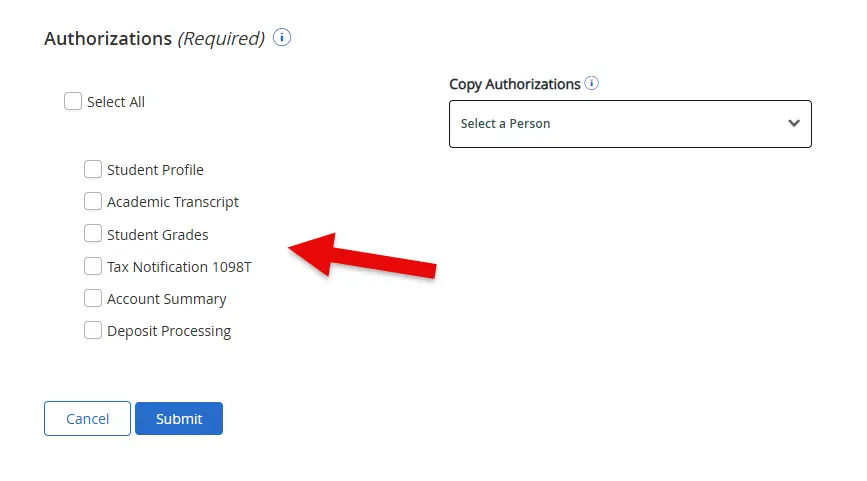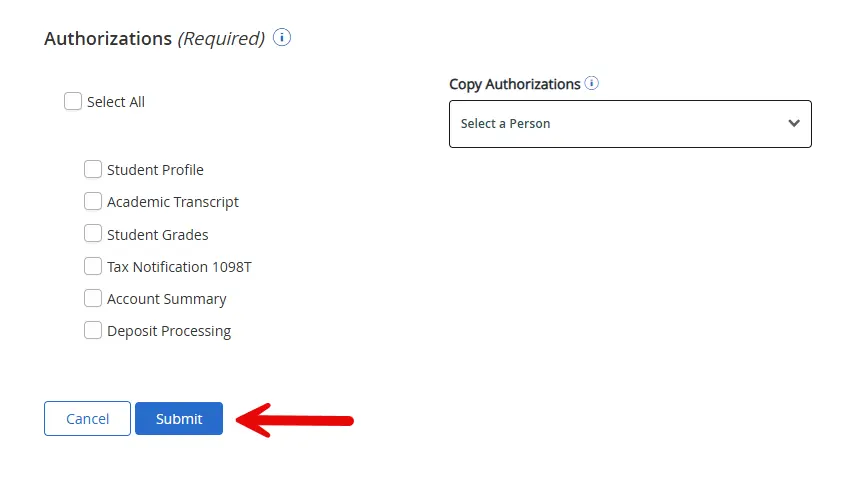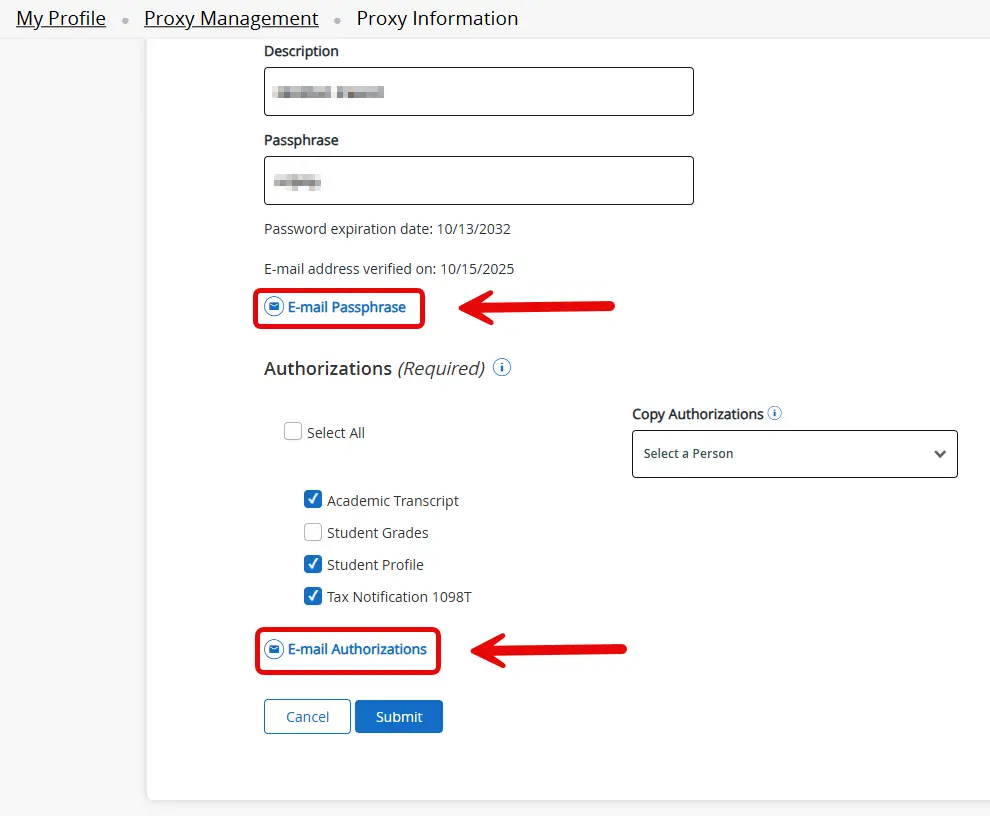Edit or Re-Authenticate a Proxy
Students can use these steps to re-authenticate an existing proxy or update the level of access a proxy has to their student records.
-
Log into the Proxy Management System:
Log into the Proxy Management system using your goPortal credentials.
-
Access Proxy Management & Edit an existing Proxy User:
-
Verify Proxy details and create a Passphrase if one doesn't exist:
-
Select or update the level of access to your records:
-
Submit the changes:
-
Edit the user once more to send notification emails:
-
Notify your proxy user that an email is coming:
Your proxy will be sent an email, but please contact them directly so they know to watch for it. If they don’t see it in their inbox, they should also check their junk or spam folder.
For more information about student privacy and authorization, visit Stockton University’s FERPA information page.