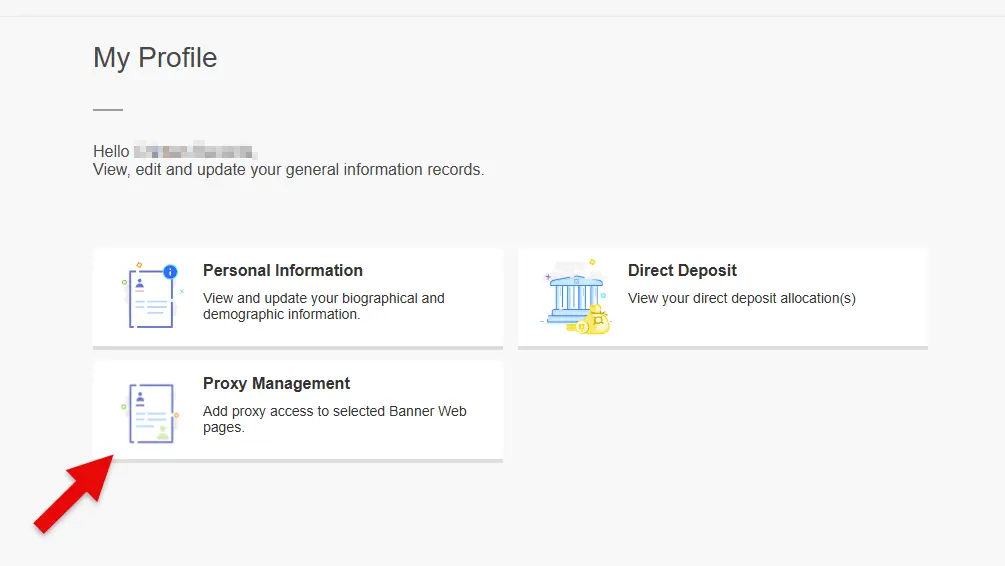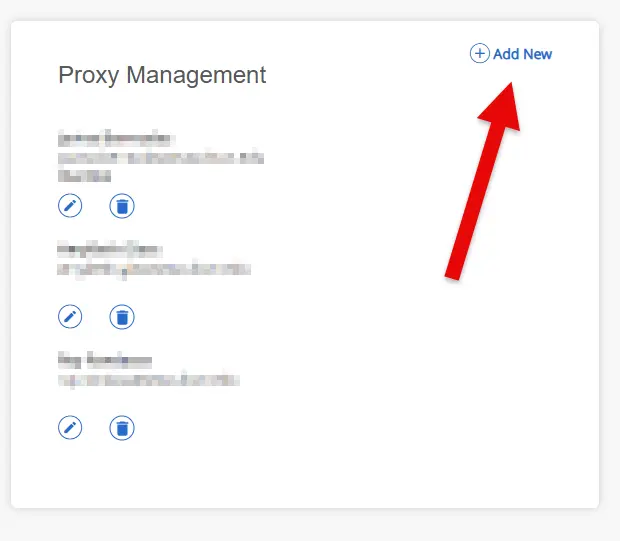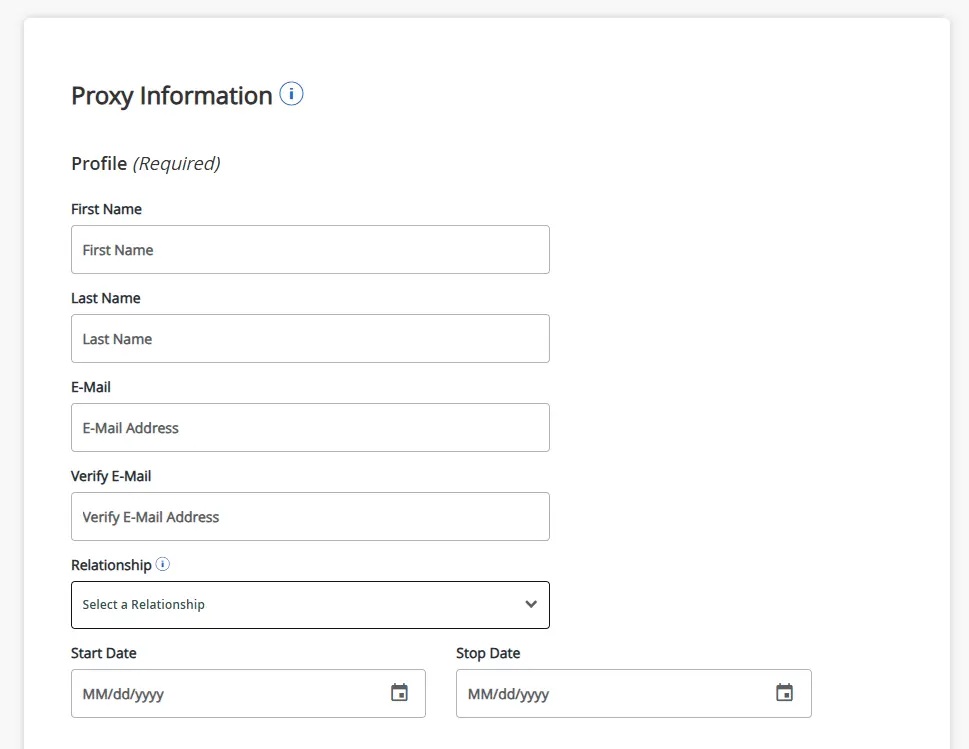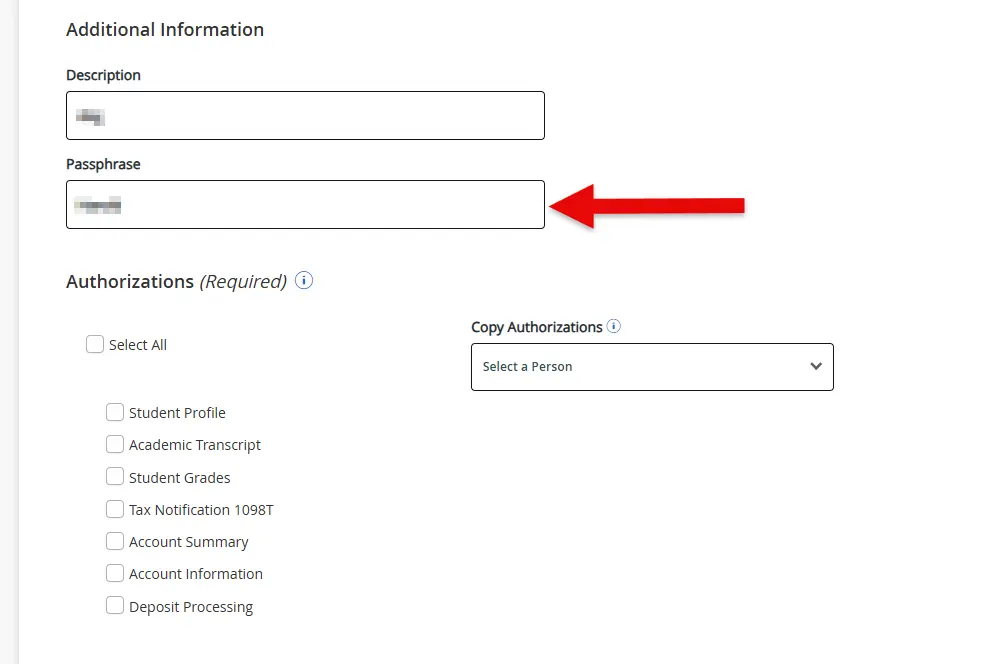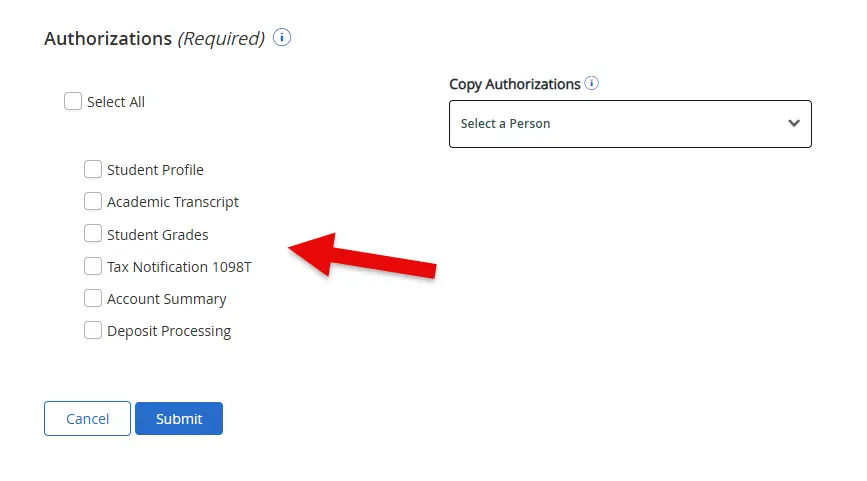Add Parents / Proxy Access
Students can manage who has access to view their educational information by adding a proxy user.
Steps to add a new proxy:
-
Log into the Proxy Management System:
Log into the Proxy Management system using your goPortal credentials.
-
Add new Proxy user:
-
Complete Proxy details and create a Passphrase:
-
Choose an authorization level:
-
Submit the form to Notify your Proxy:
Your proxy will be sent an email, but please contact them directly so they know to watch for it. If they don’t see it in their inbox, they should also check their junk or spam folder.
For more information about student privacy and authorization, visit Stockton University’s FERPA information page.