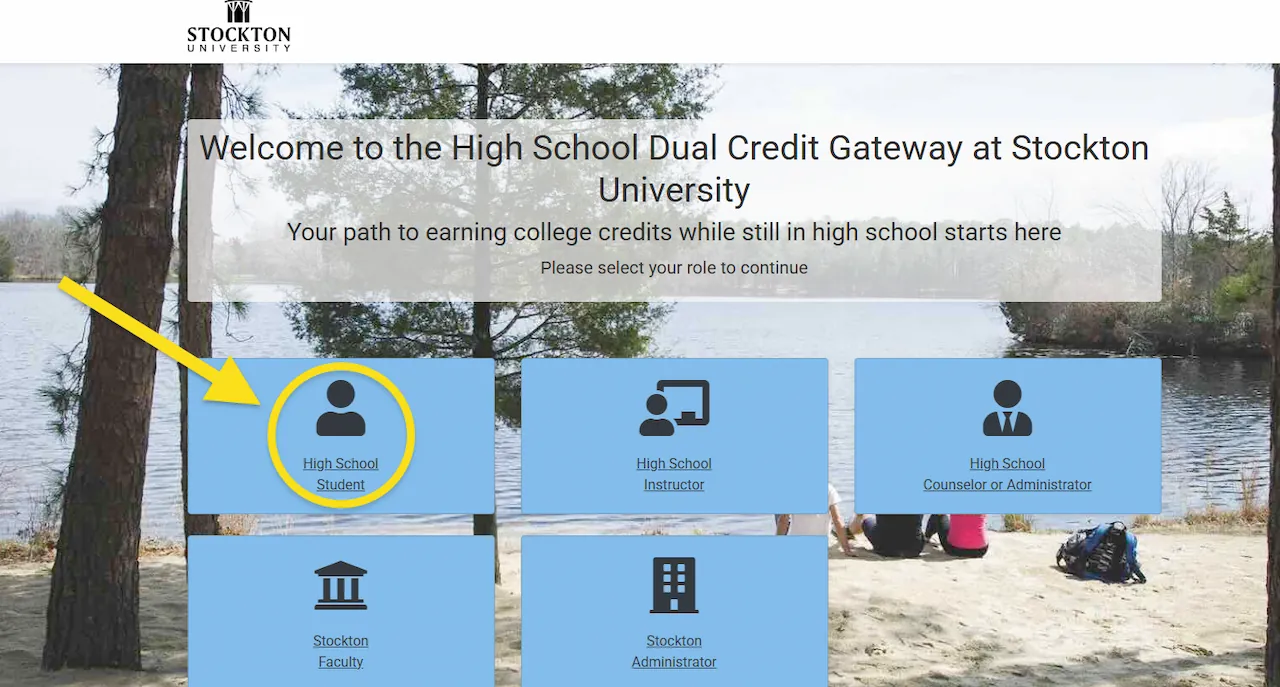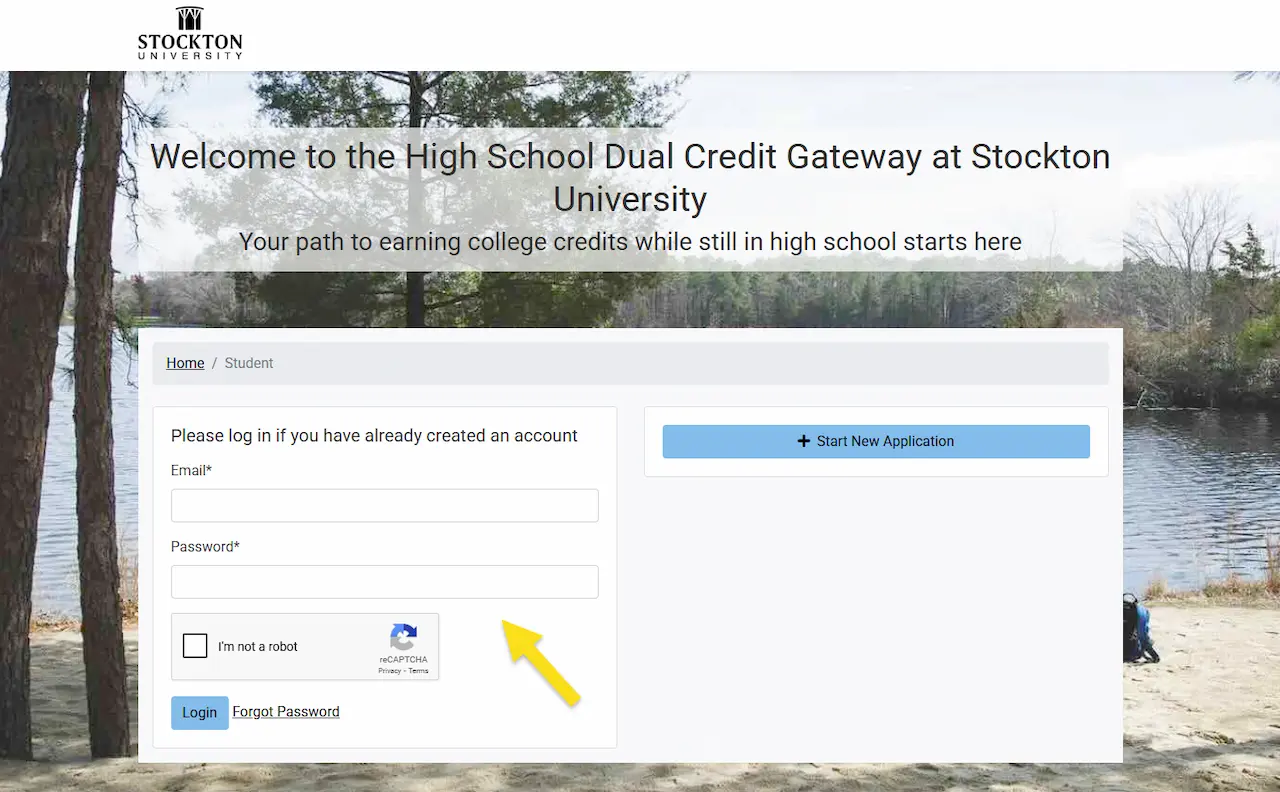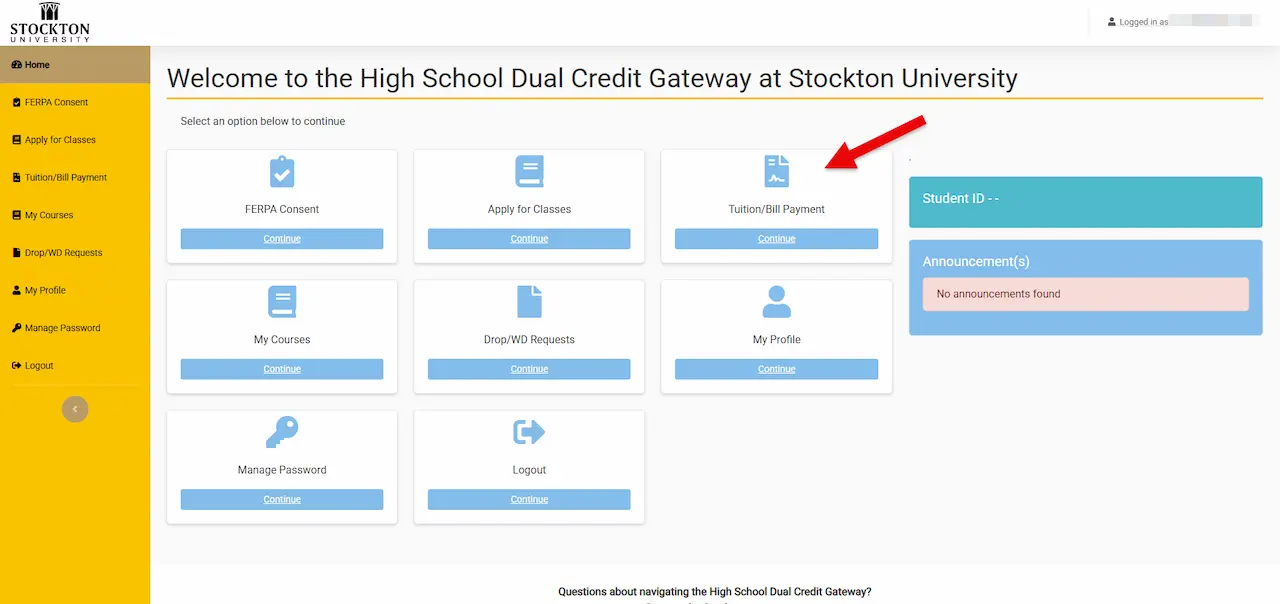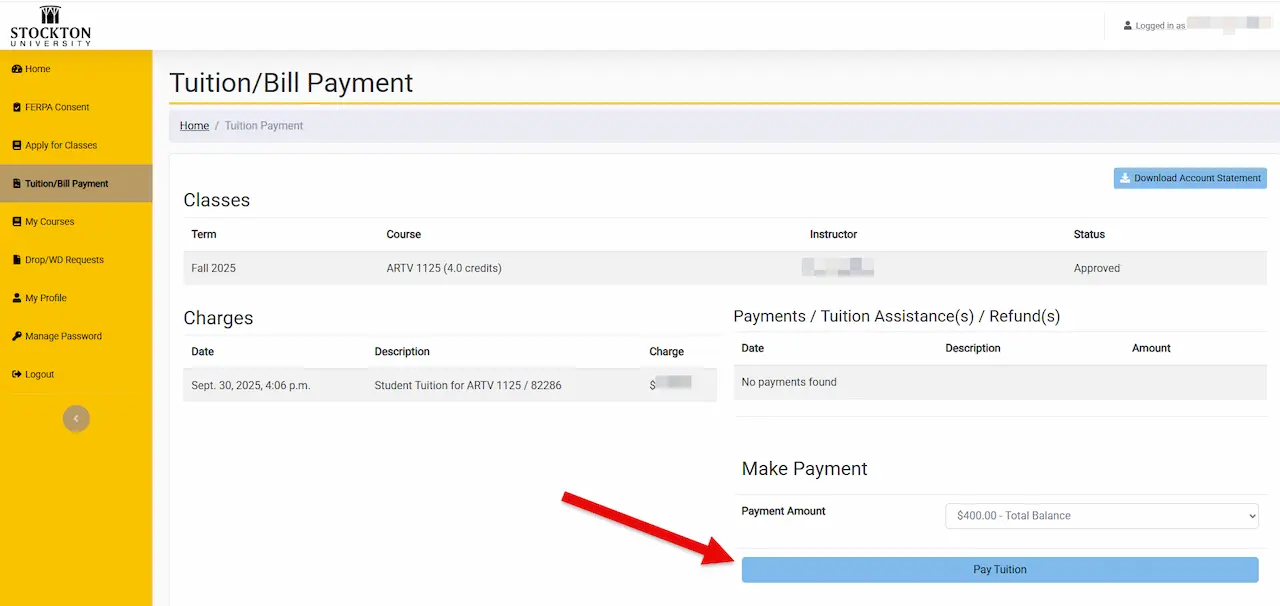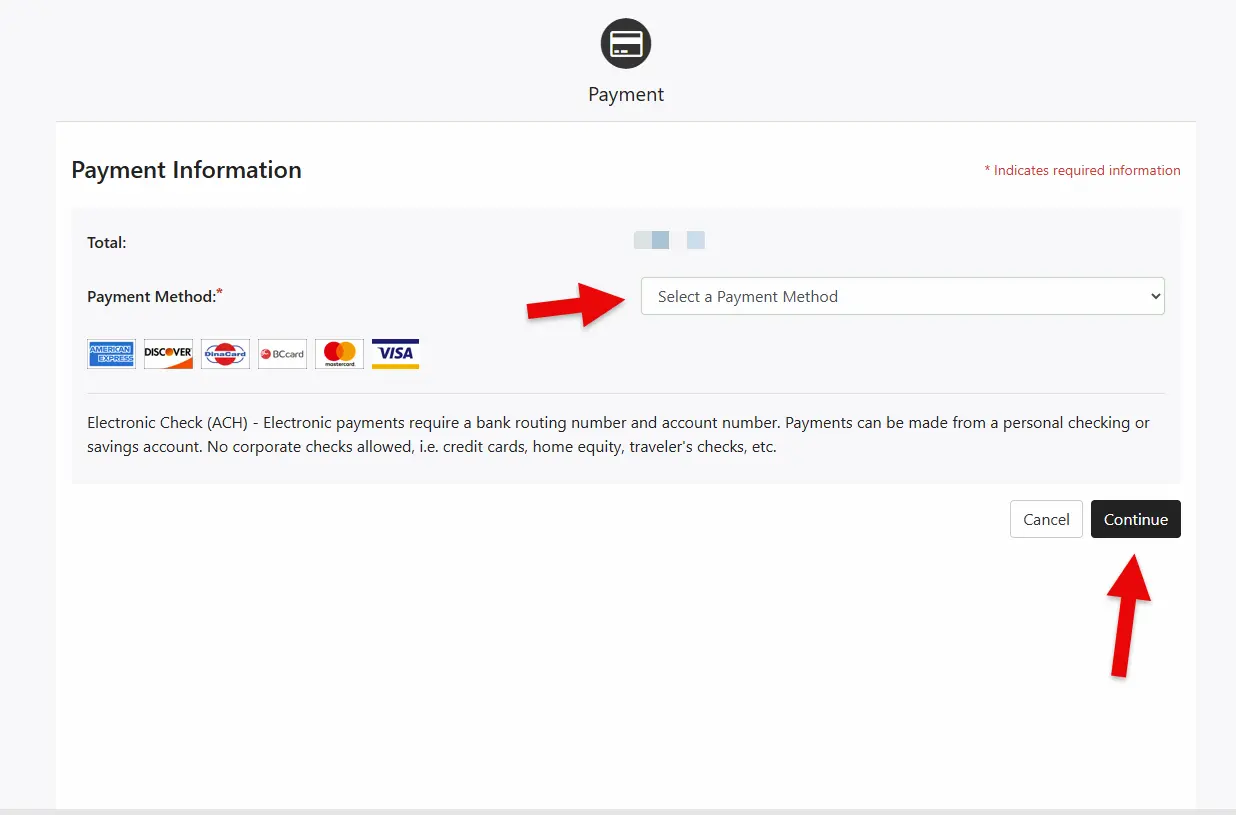Payment Instructions
After your high school administrator approves your courses, you can complete tuition payment directly through the Dual Credit Gateway.
This page provides step-by-step instructions, with screenshots and captions, to guide you through logging in, selecting your payment option, and confirming your transaction.
-
Log into the Dual Credit Gateway
On the welcome page, select High School Student, and then log-in with your credentials.
-
Access the Tuition/Bill Screen
On the Dual Credit Gateway dashboard, select Tuition/Bill Payment.
-
Review and Continue
Review your bill, then click "Pay Tuition" to continue.
-
Make a Payment
Select your Payment method (credit card or electronic check from the drop-down menu) and follow the prompts to enter your credit card or account information.
You will receive a payment confirmation email once payment has been processed Carefully review the participation agreement and sign electronically to proceed.