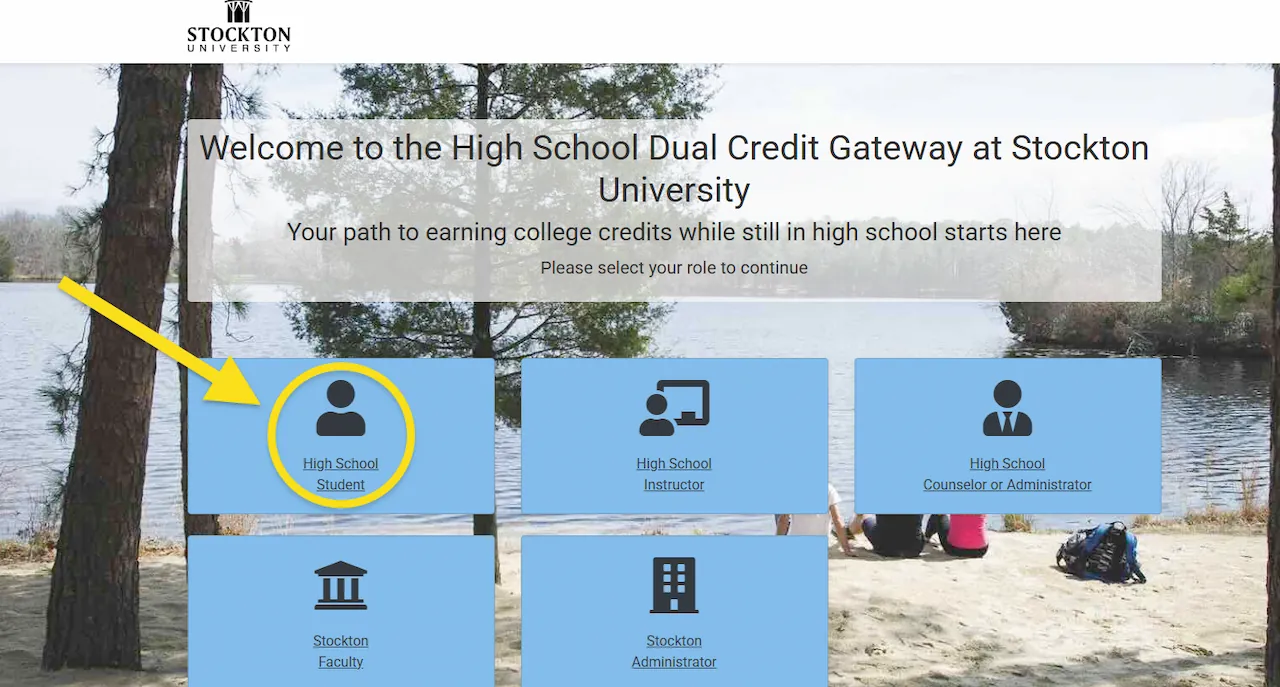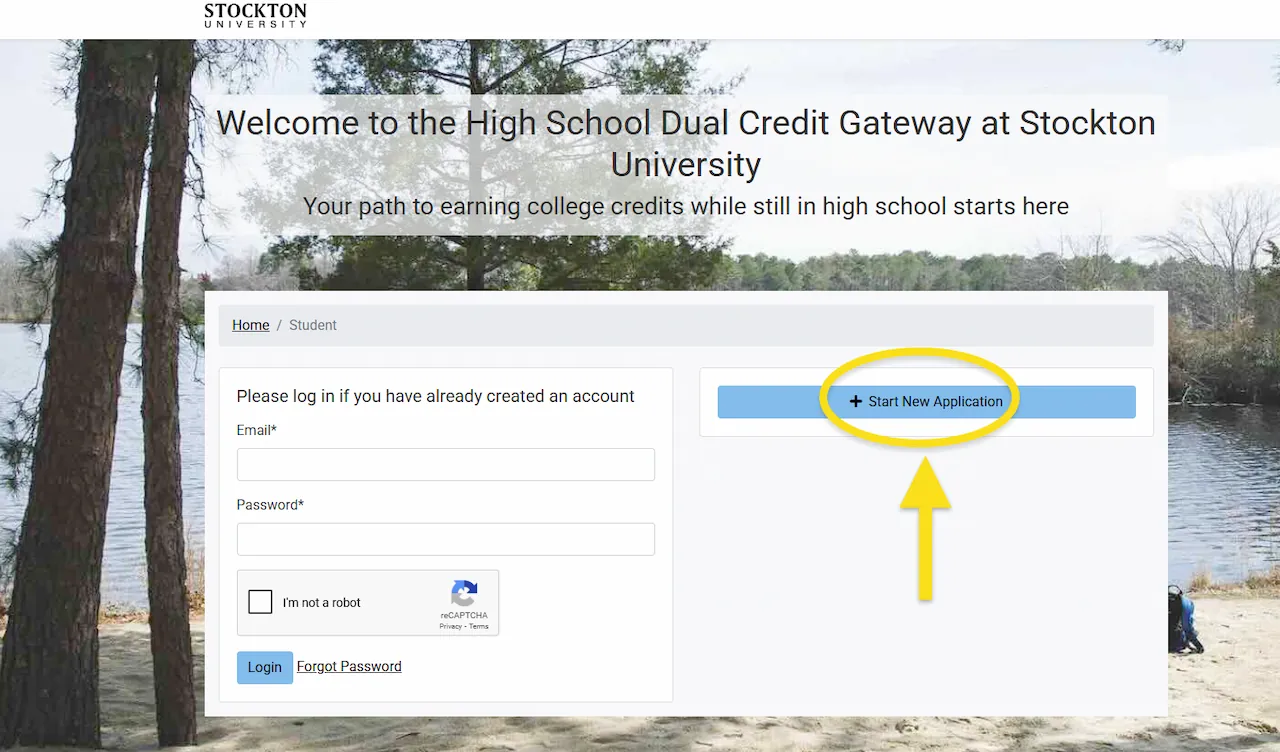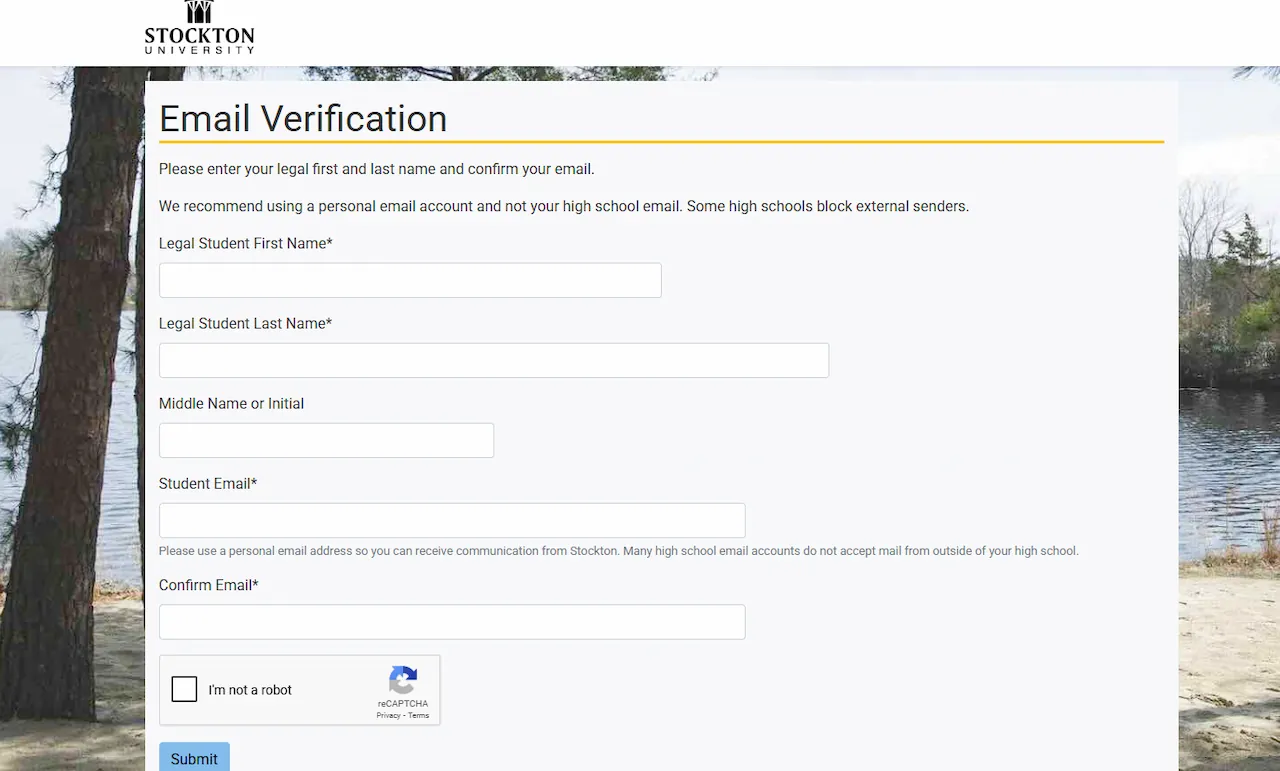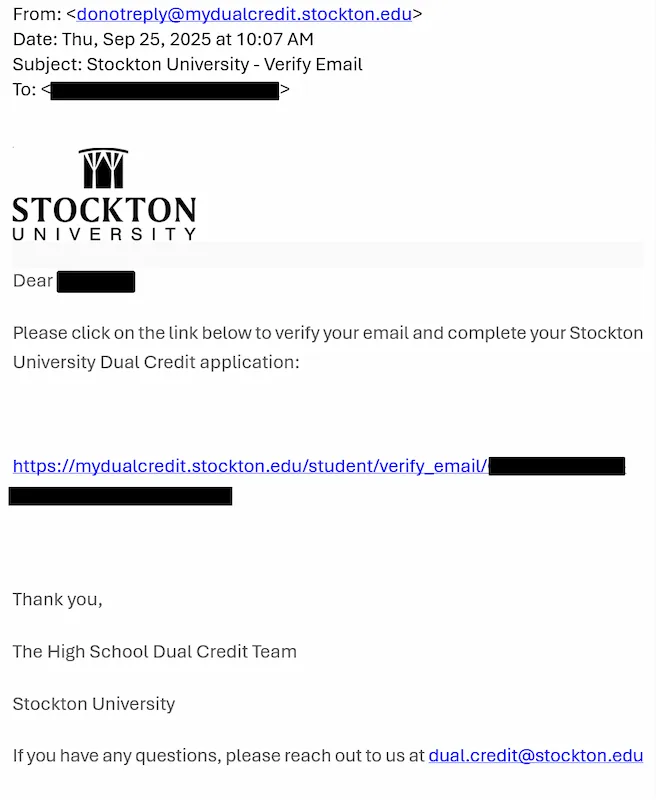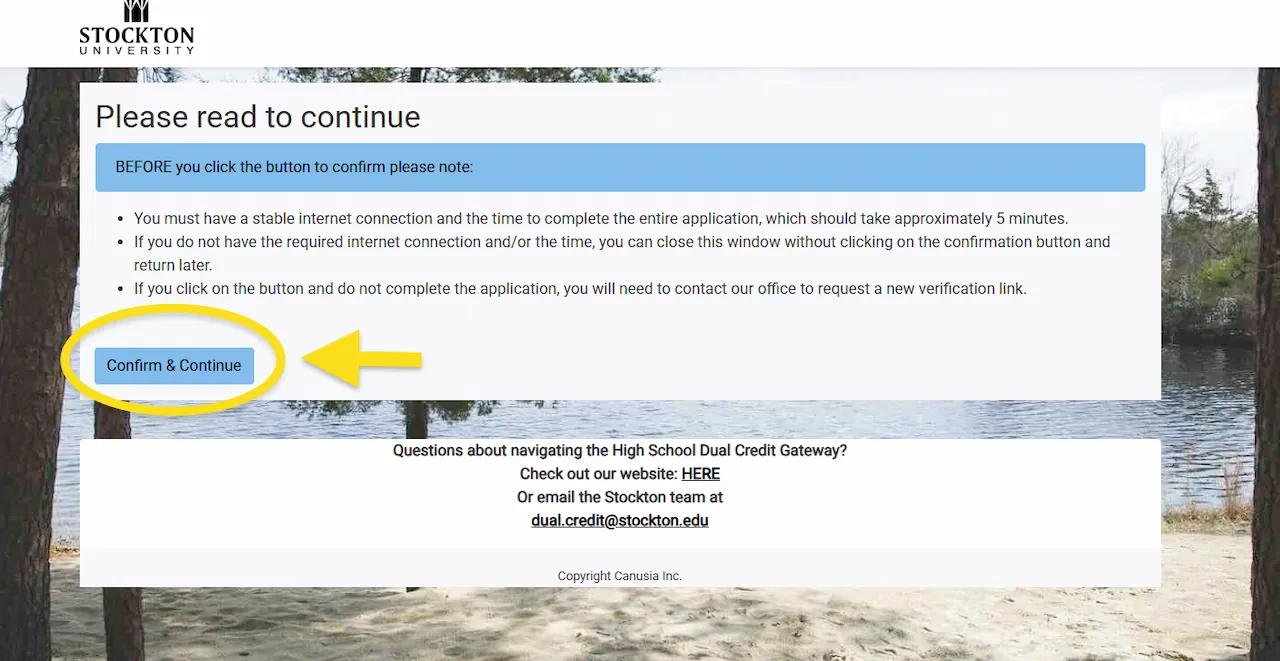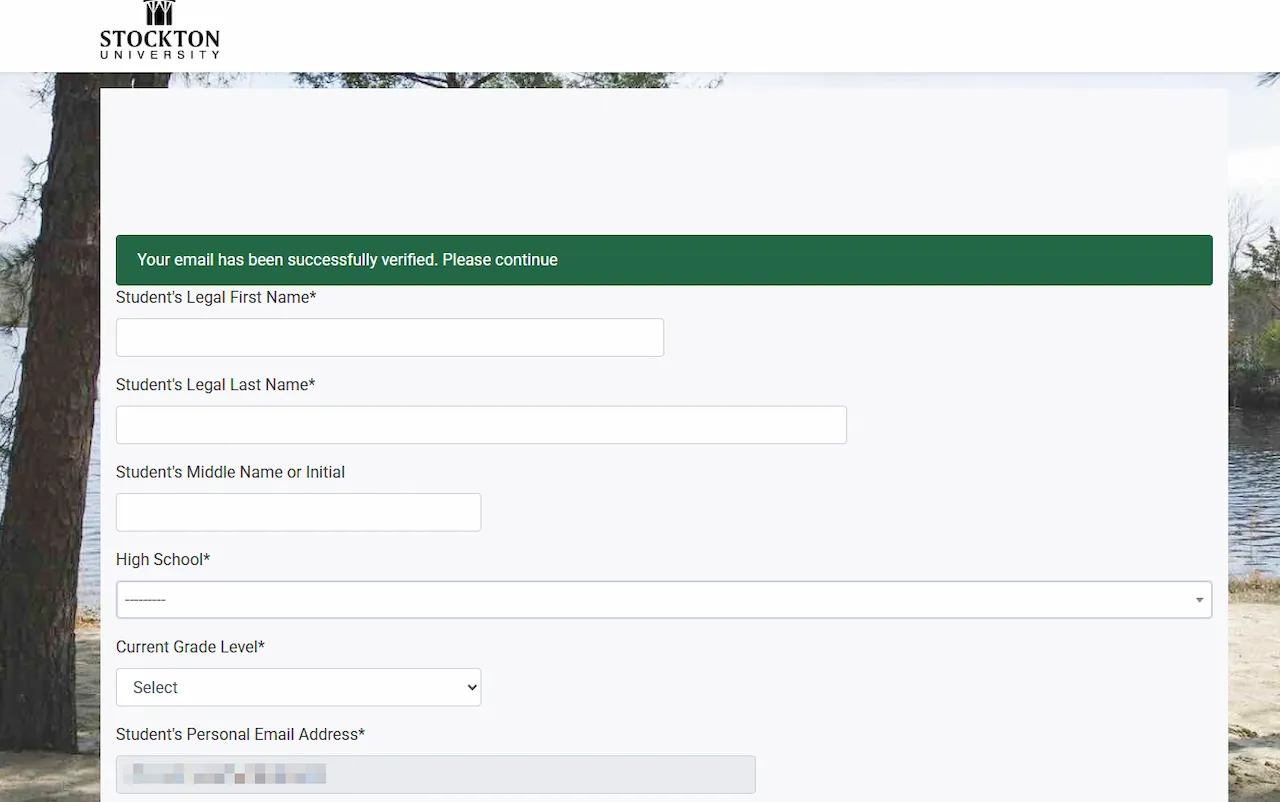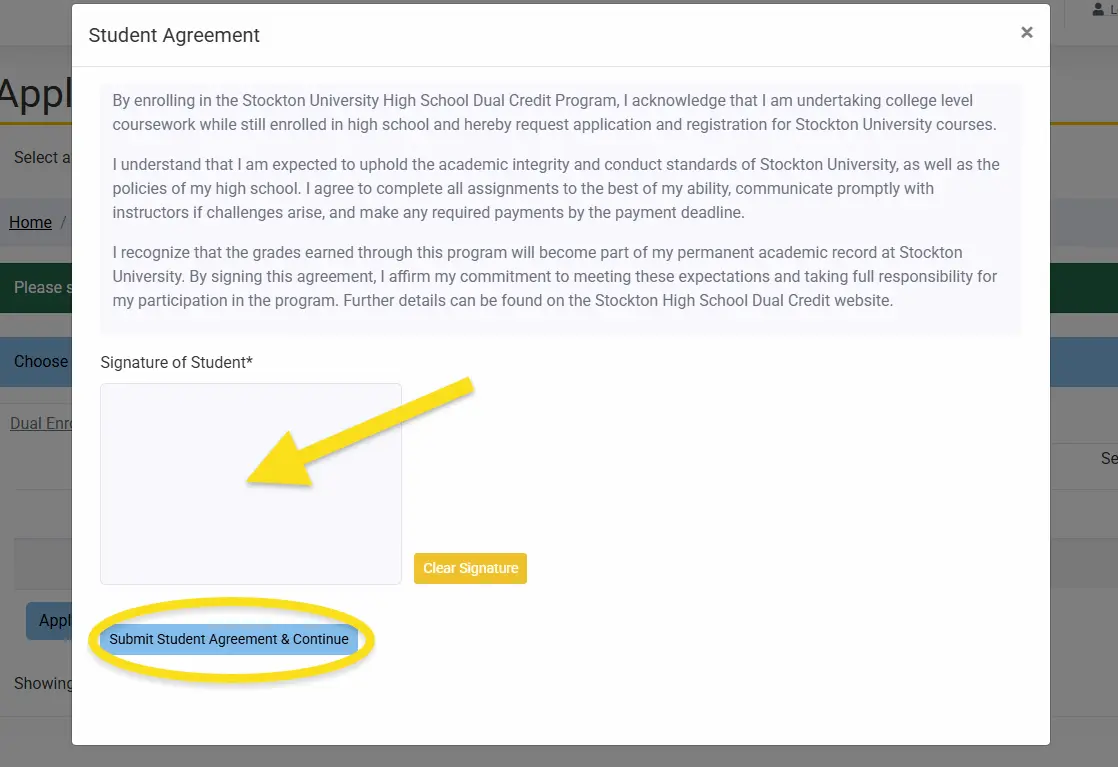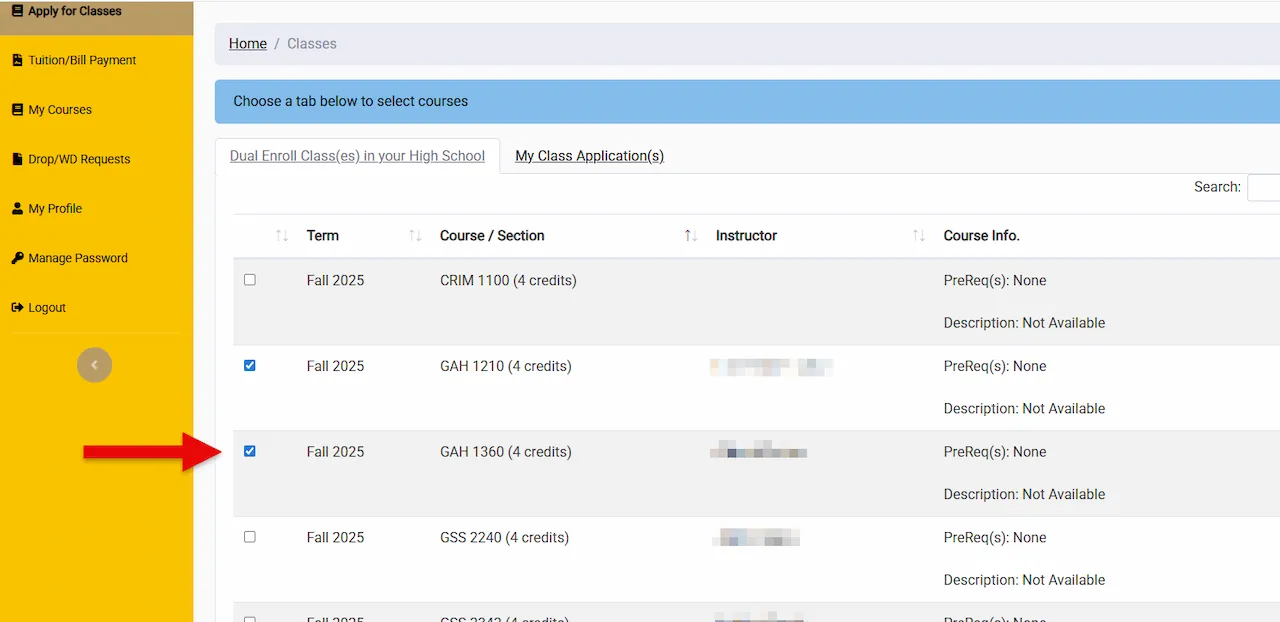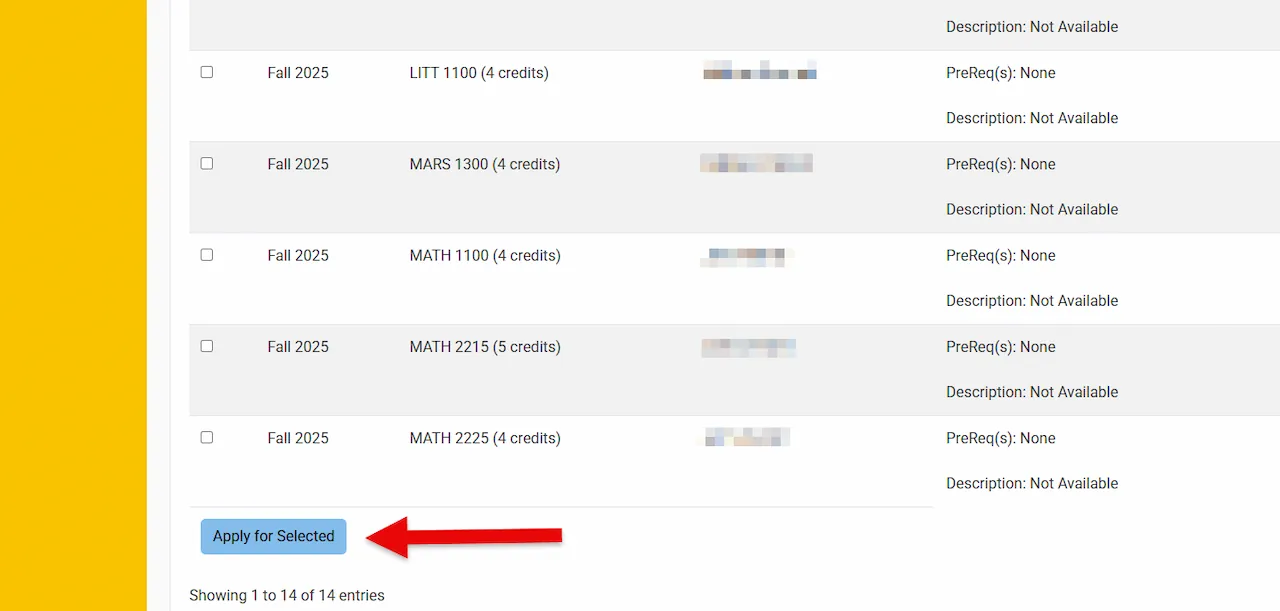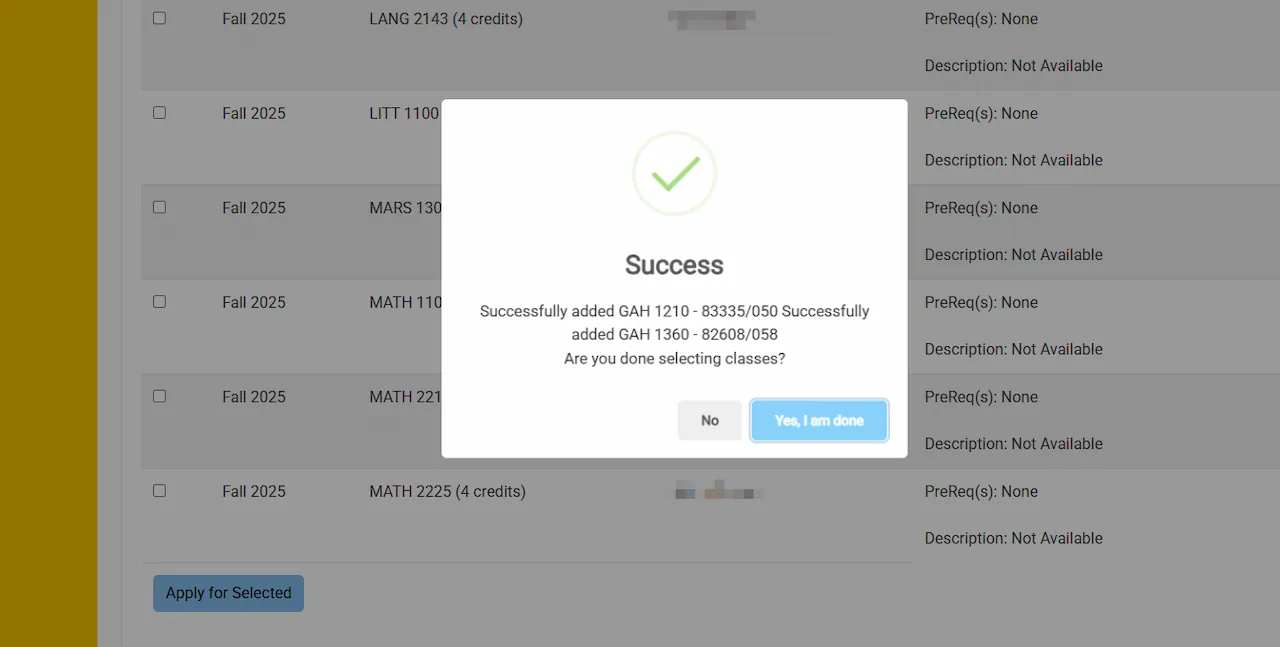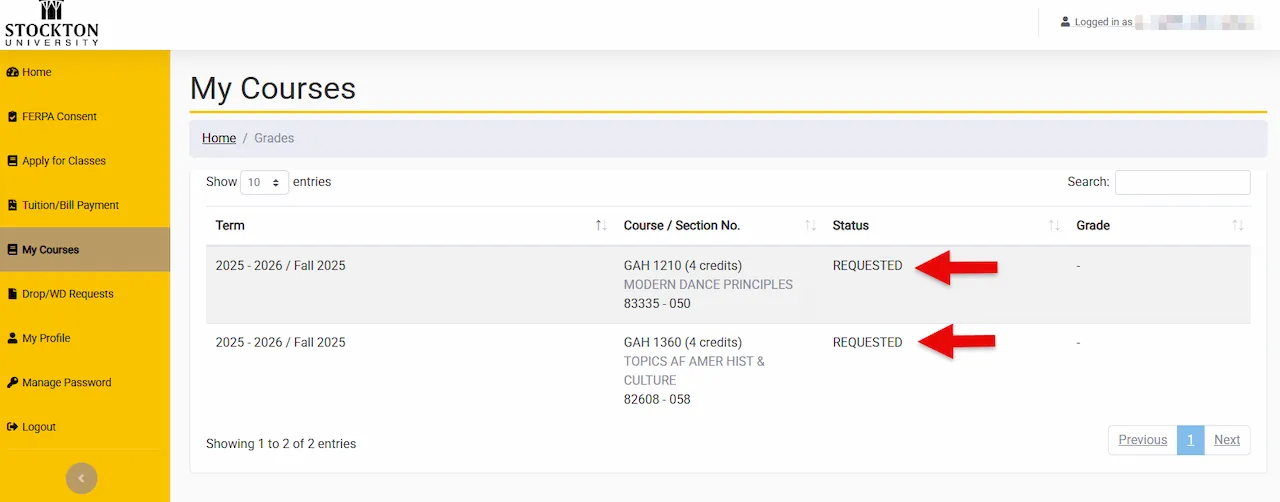Application Instructions
The Stockton University High School Dual Credit application is completed online through the Dual Credit Gateway.
This step-by-step guide, with screenshots and captions, shows you how to complete the entire process, from beginning your application to choosing courses and submitting them for high school approval.
-
Begin Your Application
On the welcome page, select “High School Student.” Then click “Start New Application.” This sets up your personal record to begin the process.
-
Verify Your Email
Enter your email address, then check your inbox for a message from Stockton University. Click the link in that email to continue. Be sure to check your spam or junk folder if you don’t see it.
-
Confirm and Complete the Application
After clicking the email link, you’ll be asked to confirm your information before moving forward. Then fill in your application details, including your name, high school, and any required fields.
-
Sign the Agreement
Carefully review the participation agreement and sign electronically to proceed.
-
Select Your Courses
Check the box next to each course you want, then click “Apply for Selected.” A success message will appear when your submission goes through. To exit, click “Yes, I am done.” Your classes will then appear in the “My Courses” tab.
-
Wait for Approval from your High School Administrator
Your high school administrator must approve your courses before you can pay. Once approved, go to the Tuition/Bill Payment tab in your Dual Credit Gateway to complete your payment.