Browser Check
Browser Type Check:
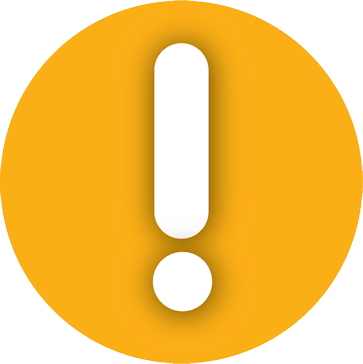
JavaScript Check:
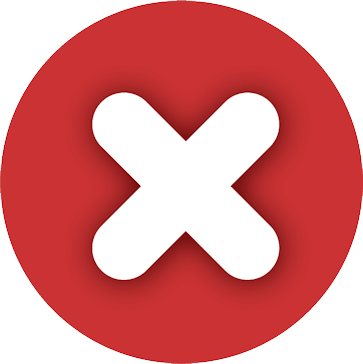
Cookies Check:
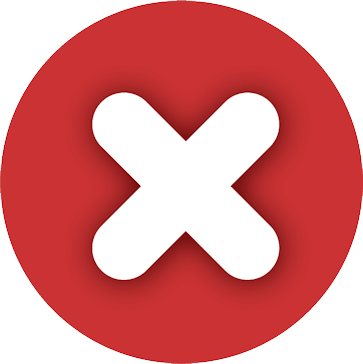
Pop-up Check:
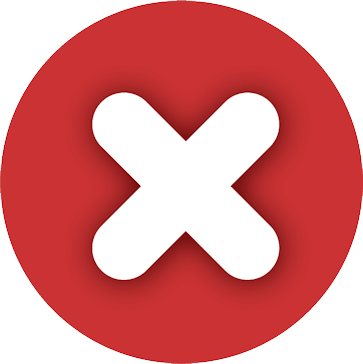
Fixing Browser Issues:
If you received a warning or failed any of the browser checks, please review the area below for support.
If you’ve been unable to resolve a browser issue and need additional support, please contact the Information Technology Help Desk at 609-652-4309 or email helpdesk@stockton.edu.
We recommend the latest version of the Firefox or Google Chrome browsers.
Please note that mobile platforms such as the iPad, iPhone, and Android, are not supported
for use with Blackboard regardless of the browser type being used.
It’s important that you allow browser pop-ups from Stockton’s Blackboard system. Blocking pop-ups may prevent tests from opening or third party content from appearing.
While each browsers pop-up setting may vary, you should either temporarily disable all pop-ups when using Blackboard, or add Stockton’s Blackboard system (blackboard.stockton.edu) to the allowed sites within your browser.
Browser Specific Pop-Up Settings:
JavaScript and Cookies must be enabled for Blackboard to work. These options should have been enabled within your browser by default. If you are failing the browser check for either JavaScript or Cookies, please check to make sure you’ve disabled any ad-blockers or other browser add-ons that may be preventing JavaScript or Cookies from being able to work properly.
Firefox Cookie Settings | FireFox Javascript Settings
Chrome Cookie Settings | Chrome JavaScript Settings
Microsoft Edge Cookie Settings – See “How can I clear and manage cookies”.


